What Does It Mean To Relate Contacts?
Use the "Related Contacts" field to connect different customer records to each other.
On This Page
If you have Contacts that are somehow associated with one another (such as spouses, roommates, landlords, etc.), you can relate them by adding them to the Related Contacts field.
Web App
- To relate a Contact on the JobNimbus website, navigate to the Contact you want to add a related Contact to.
- You may also skip to the third bullet point below if you wish to add a related Contact while you are creating a new Contact record.
- On the record's page, click the three dots in the top right corner, then select Edit.
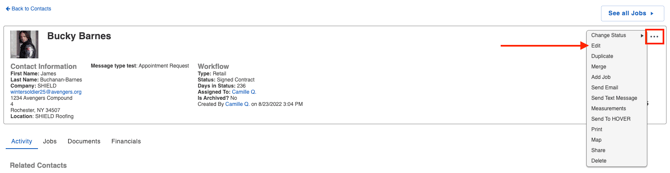
- When editing or adding a new Contact, type in the name of the Contact you want to relate in the Related Contacts field and then click Save.
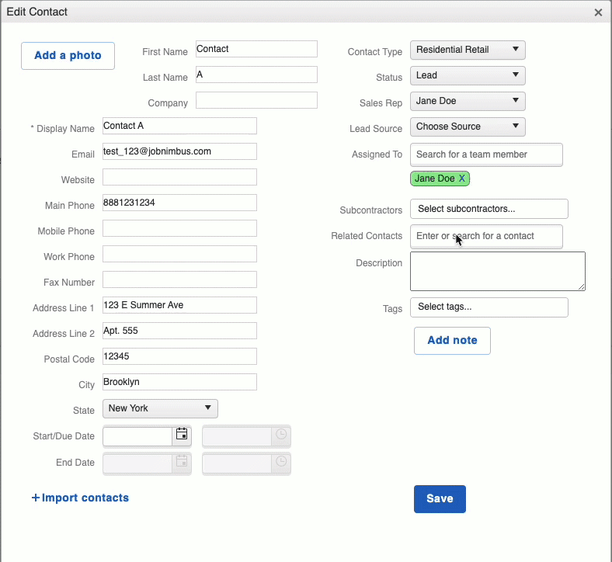
- Note that in order to add a related Contact, the Contact that you are entering into the Related Contact field must already exist in JobNimbus.
- Once a record is related, it will be visible at the top of the associated customer's page.
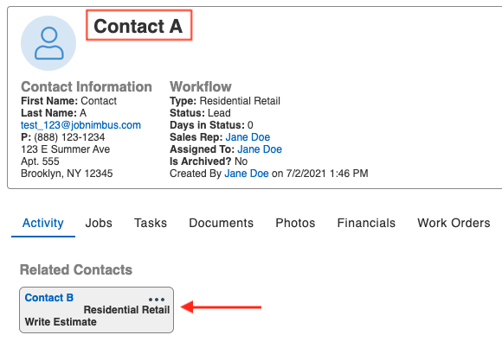
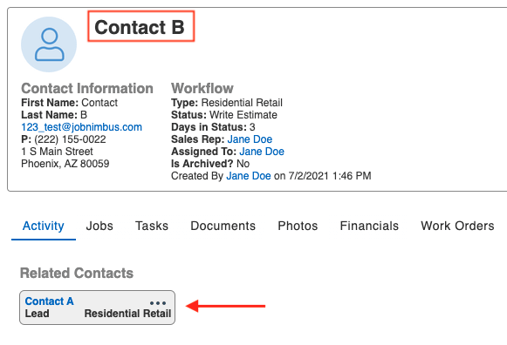
- Under the Activity tab, you can check the box next to "Related" to reveal activity happening on an associated customer's record.
- In the example below, you can see an email that was sent from Contact B's account under Contact A's activity feed.
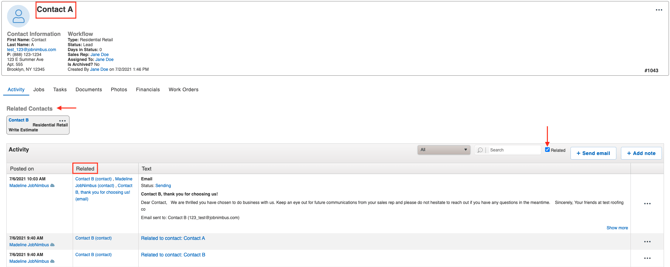
- You can also interact with a Contact's file right from its related record by clicking the three dots within the box as seen below.
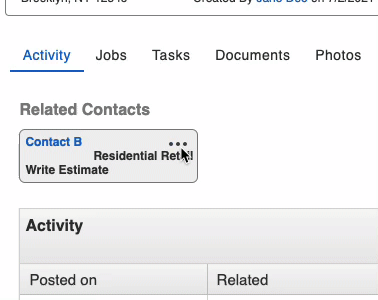
Notes:
- Selecting "Delete (from Contact)" will not delete the record entirely; it will simply unrelate the records from each other.
- If you cannot locate an existing Contact when you type their email address into the Related Contacts field, odds are that the Contact you are trying to relate does not have an email address listed in the appropriate field. Update the Contact's email to be in the proper field and try again.
For iOS
- To relate a Contact in the JobNimbus app, navigate to the Contact you want to add a related Contact to.
- Select Edit in the top right corner of the record's page.

- Scroll down on the Edit page to the Related Contacts section and select Add Contacts.

- Suggestions will appear based on which records were most recently interacted with. You can select a Contact from this list or you can type the desired Contact into the search bar at the top to locate and select the record you want to relate.

- Click the Cancel button in the top right corner when you are finished.
- Select Save to update the related Contact.

- The Related Contact will now appear in the associated record's details.

For Android
- To relate a Contact in the JobNimbus app, navigate to the Contact you want to add a related Contact to.
- Select Edit in the top right corner of the record's page.

- Scroll down to find the Linked field and select Link contacts / jobs.

- Suggestions will appear based on which records were most recently interacted with. You can select a Contact from this list or you can type the desired Contact into the search bar at the top to locate and select the record you want to relate.

- Click the Back button in the top left corner when you are finished.

- Select Save to update the related Contact.

- The Related Contact will now appear in the associated record's details.
