What Fields Sync to QuickBooks Desktop?
Only the following listed fields sync back and forth between JobNimbus and QuickBooks:
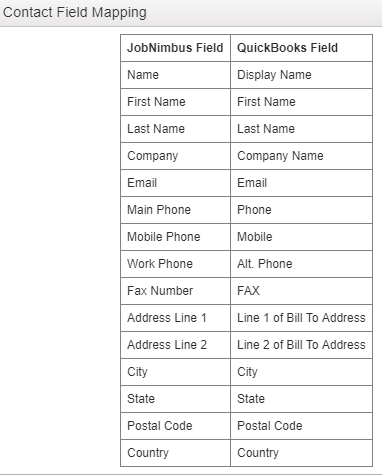
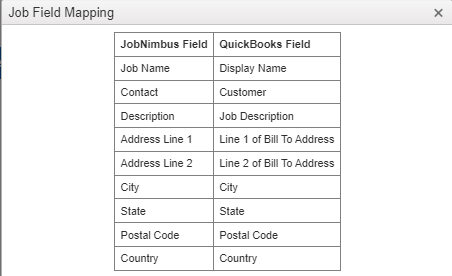
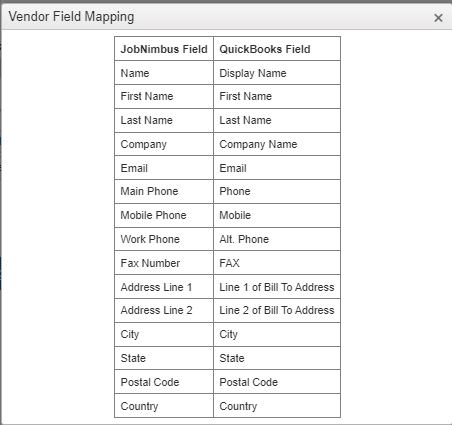
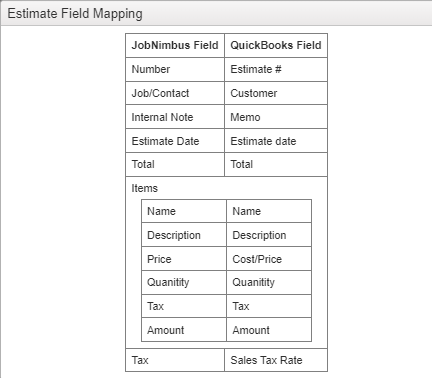
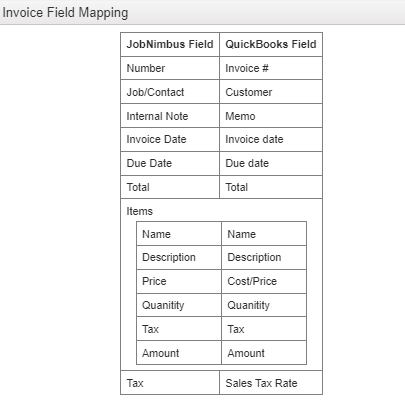
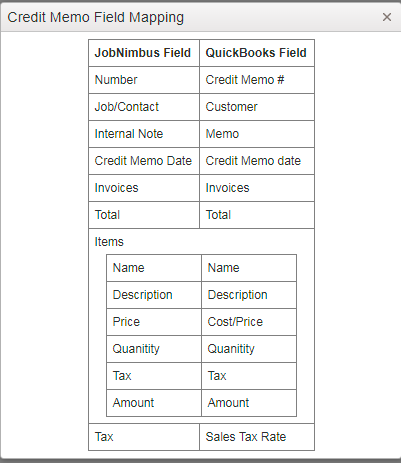
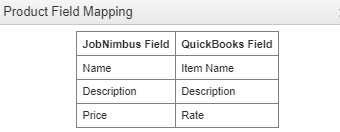
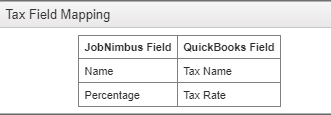
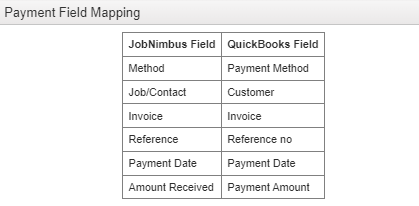
The "class" field syncs on Invoices for QuickBooks Desktop only.
Sales reps can also be sent through the link if set up in the QuickBooks sync settings page of JobNimbus. It will assign Contacts, Jobs to a sales rep in JobNimbus, and Contacts, Jobs, Estimates, and Invoices to the same sales rep in QuickBooks (QuickBooks Desktop only).
Please reference the following article for more information: How do I Map Sales Reps in QuickBooks Desktop?
Currently, "Ship To Address" and "Notes" do not sync. You may request these fields be added through JobNimbus Feedback so that they can be voted on and prioritized.
Notes:
-
QuickBooks Desktop will auto-populate the first and last name into the top line of the address in the ‘Edit’ screen of the customer as you enter the first and last name. If it is added automatically by QuickBooks, it will still import correctly into JobNimbus with the address line 1 showing as ‘address line 1’ in JobNimbus. If that name is manually typed into the top line of the address section, it can import into JobNimbus into the ‘address line 1’ field.
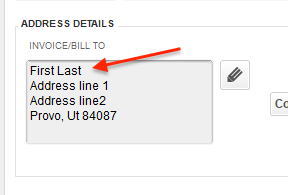
-
Job Costing does not sync. This includes Work Orders (purchase orders), Material Orders, and Budgets. Vendor bills also will not sync.