What is the difference between the Time Zone listed in General Settings and the Time Zone in my Profile?
Understand how the two Time Zone Settings affect Calendar events and System Activity timestamps.
The Time Zone in your General Settings dictates the timestamps that post with any recorded activity. The Time Zone in your Profile determines the time that you see on your calendar.
Updating Your Account Time Zone
-
Click on the three lines in the top left corner and choose Settings from the dropdown menu.
-
Within the Settings menu, open the General tab.
- Use the drop-down labeled Time Zone to make your selection.
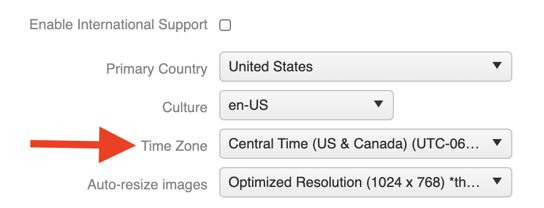
Updating Personal Time Zone
- Click on your profile icon or initials in the top right corner.
- Select Profile from the dropdown menu.
- Use the dropdown labeled Time Zone to make your selection.
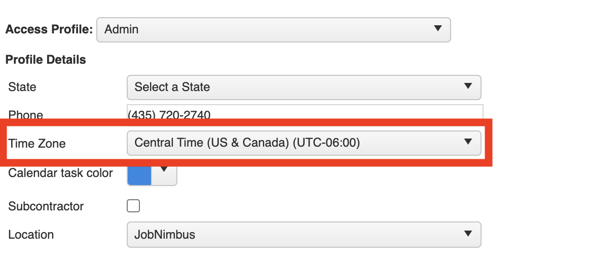
Example
Let's say the general account Time Zone is set to Mountain Time. Team Member A’s personal timezone is Eastern Time. Team Member B’s personal timezone is Pacific Time.
Team Member A schedules a Task for 10:00am and assigns it to Team Member B. It will appear as 7:00am on B’s calendar, which checks out since PT is three hours behind ET.
If Team Member A created the Task at 8:00am ET, then it was 6:00am MT; Team Member B will see the timestamp of when the Task was created reflect as 5:00am since PT is one hour behind MT.
Note: If a user is scheduling tasks or events from a mobile device in a different time zone, the task or event will reflect according to their device's time zone.
For instance, if the account's Time Zone is set to Mountain Time and Team Member A's device is in Eastern Time and they schedule a task for 3:00pm, it will reflect as being scheduled for 1:00pm for the users in Mountain Time.