What Types of Other Financial Documents Can I Convert a Material Order To?
Save time by copying the data from your Material Orders into another type of financial document.
Note: This is a feature that must first be enabled through settings.
Jump to:
Within your JobNimbus account, navigate to the Material Order you want to convert:
- First, navigate to the Material & Work Orders section under the left-side menu

- Click on the 3 dots to the right of the description panel

- Under the "Convert to" section, select one of the options

Work Order
This is a feature that must be enabled through settings.
- When selecting this option, a new Work Order will be created, complete with the line items you added to your Material Order.
- Any additional line items will need to be manually entered. Changes made to the newly created Work Order will not automatically update the Material Order from which it was converted, and changes made to the original Material Order will not automatically update your Work Order.
- Fill out the appropriate fields at the top and then be sure to hit Save work order when you are done.
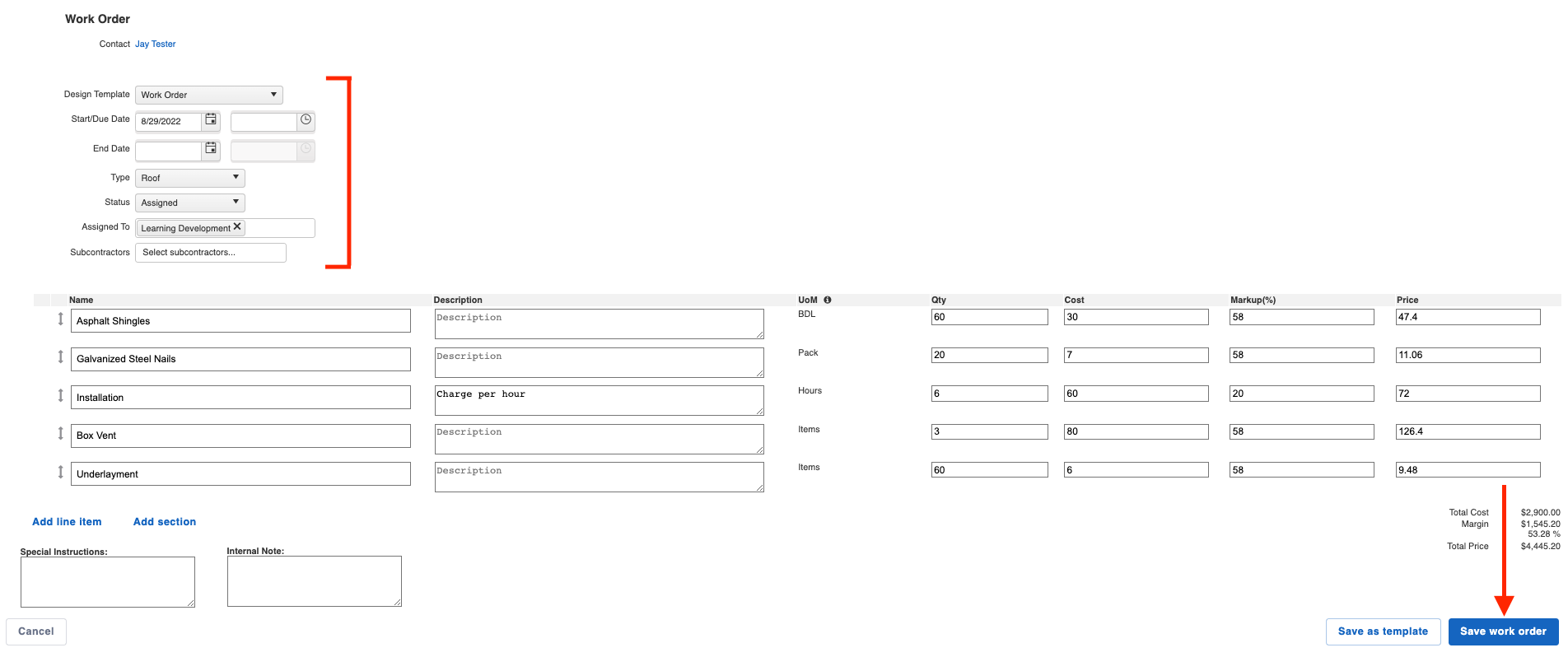
Learn more about creating Work Orders here.
Estimate
Note: This method will only work for converting Material Orders to Legacy Estimates. You cannot convert Material Orders to the New Sales Experience Estimates. Learn more about the New Sales Experience Estimates here.
- When selecting this option, a new Estimate will be created, complete with the line items you added to your Material Order.
- Any additional line items will need to be manually entered. Changes made to the newly created Estimate will not automatically update the Material Order from which it was converted, and changes made to the original Material Order will not automatically update your Estimate.
- Configure the fields at the top as needed, then hit Save estimate when you are finished.
- If the feature is enabled, you can also make additional markups to your line items while editing the Estimate.
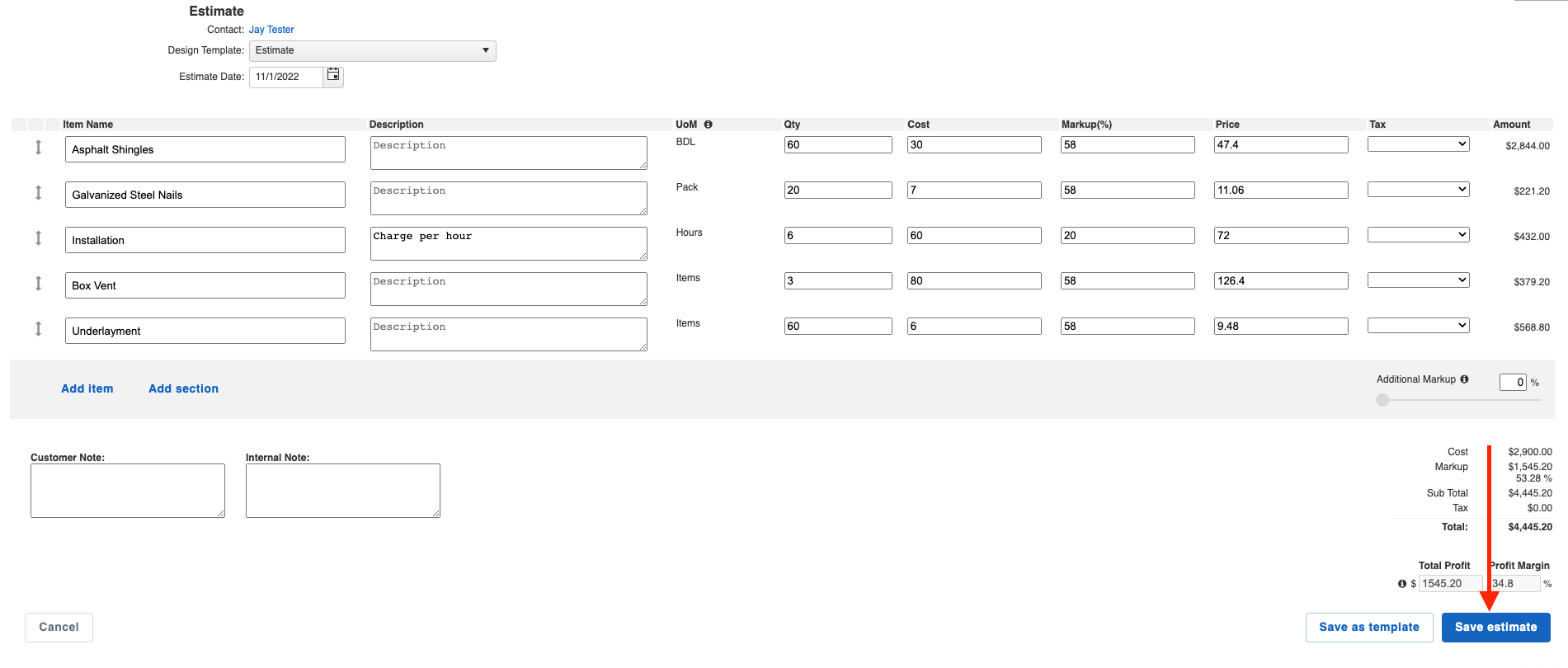
Learn more about creating Estimates here.
Invoice
- When selecting this option, a new Invoice will be created, complete with the line items you added to your Material Order.
- Any additional line items will need to be manually entered. Changes made to the newly created Invoice will not automatically update the Material Order from which it was converted, and changes made to the original Material Order will not automatically update your Invoice.
- Adjust the Terms and Due Date fields at the top as needed, then hit Save Invoice when you are finished.

Learn more about creating Invoices here.