What Version of QuickBooks Do I Use?
This article explains how to know if you are using QuickBooks Desktop or Online and how to find which version you are on.
QuickBooks Online:
-
If you pay a subscription fee (usually monthly) and sign into INTUIT using a web browser.
-
Your QuickBooks looks similar to this:
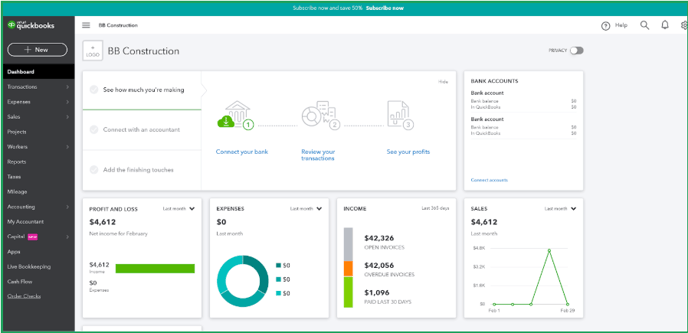
To find out which version of QuickBooks Online you have:
- Click on the Gear Icon located in the top right corner of the screen. From there, select Profile and navigate to Billing & Subscription.
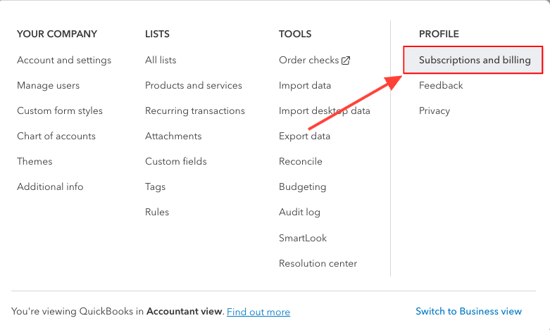
- In the first box, you can easily find the information about the version you are currently using, such as Simple Start, Essentials, Plus, etc.

QuickBooks Desktop:
- If you purchased QuickBooks software and installed it on a computer or server (this includes 3rd party servers such as Right Networks in which you have to access it online).
- Your QuickBooks looks similar to this:
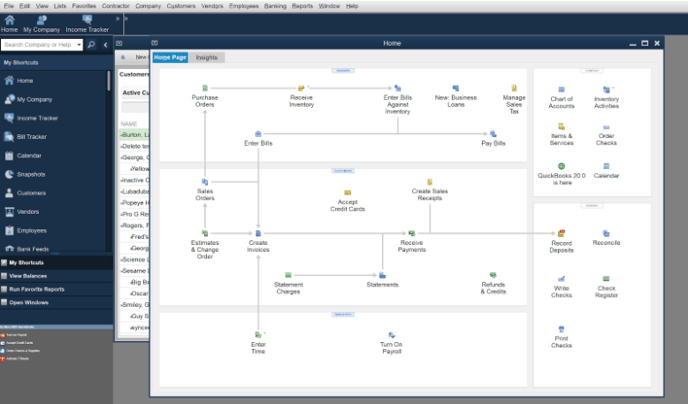
To see what version you are using, from QuickBooks Desktop, press the F2 key. It will bring up Product Information and the version will be listed at the top.
