When a Contact Replies to an Email That Has Been Sent to Them From JobNimbus, Who Is Notified?
How an email is sent from JobNimbus will determine who on your team is notified of the response.
Manually Sent Emails
The original sender will receive an email notification to their personal inbox when the recipient (Contact) replies.
- Scenario: Team Member Jane creates an email for Contact A. Contact A replies to that email. Jane will receive an email notification that says, "This is a notification of a reply to an email that was sent from JobNimbus".
Automated Emails
The team member who is assigned to the Contact will receive an email notification when that Contact has responded to an email that was sent via Automation.
- Scenario: An Event-based Automation is created to send an email to a Contact once they have been moved to a specific Status. Regardless of who moves the Contact into the triggering Status, the assignee will get an email that says, "This is a notification of a reply to an email that was sent from JobNimbus".
- If there are multiple assignees on the Contact, each of those team members will receive the notification.
- If there is no assignee on the Contact, then the Contact's Sales Rep will receive the email.
- If there is neither a Sales Rep nor Assignee listed, then the reply notification goes to the email forwarding address on the account.
Responding to a Customer's Reply
To reply to the customer’s response email, do so directly from JobNimbus.
If you reply from your notification email, it will not work and your customer will not receive your response.
- Select the blue hyperlinked words (“an email”) listed in the body of said message to be automatically navigated to a view of the email in your JobNimbus account.

- From the email view in JobNimbus, select the 3 dots in the top right and choose Reply All.
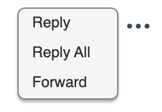
Tip: If you cannot find the notifying email in your Primary inbox, try checking your other folders (i.e. "Promotions", "Spam", "Junk", "Social").
To ensure these emails go to your Primary inbox, configure your email server's settings so that messages from JobNimbus always land where you want them to.
Note: These notifications cannot be disabled. To learn more about notification settings, click here.