How Do I Configure My Notification Preferences?
Notification preferences determine how JobNimbus will notify you about different happenings in your account.
Note: These preferences can only be changed by the user they belong to. They cannot be updated by another user.
Updating Notification Preferences
- Click on your profile icon or initials in the top right corner.
- Select Profile from the dropdown menu.
- Scroll down to the Notifications section.
- Check the boxes next to the events under each method's column to choose which activity you're notified about.
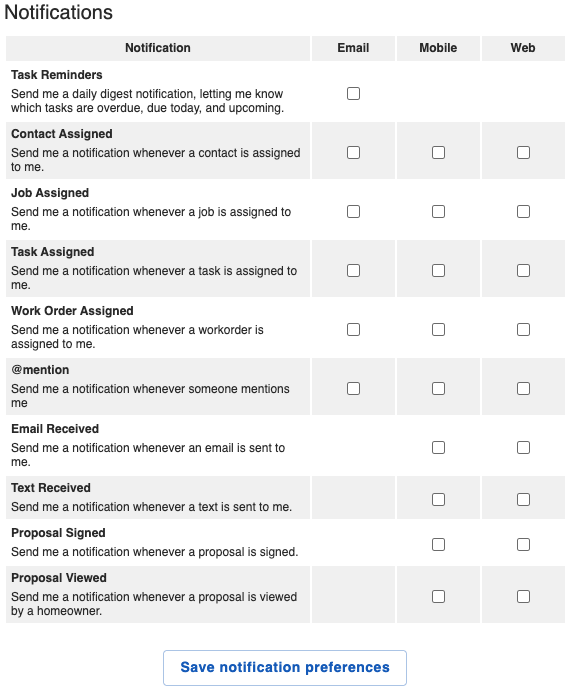
- Email notifications will send you an email regarding the notification.
- Mobile notifications will send you a notification in the Mobile App.
- Web notifications will alert you through the Web Notification Center.
The different preference options are as follows:
- Task Reminders - This will send you a daily email notification, letting you know which tasks are overdue, due today, and upcoming.
- Contact Assigned - This will send you a notification whenever a Contact is assigned to you.
- Job Assigned - This will send you a notification whenever a Job is assigned to you.
- Task Assigned - This will send you a notification whenever a task is assigned to you.
- Work Order Assigned - This will send you a notification whenever a work order is assigned to you.
- @mention - This will send you a notification whenever someone mentions you in a note.
- Email Received - This will send you a notification whenever an email is sent to your JobNimbus email address.
- Text Received - This will send you a notification whenever a text message is sent via Engage (additional subscription required).
- Proposal Signed - This will send you a notification whenever a Proposal to which you are assigned is signed by the designated party.
- Proposal Viewed - This will send you a notification whenever a Proposal to which you are assigned is viewed by the designated party.
Note: To ensure that you receive your notifications on your mobile device, make sure you allow notifications from JobNimbus in your mobile device's settings. To learn how to do this, click here.