How Can I Communicate With My Team in JobNimbus?
Communicate internally by adding notes and tagging members of your team.
On This Page
Notes
- Navigate to your desired Contact or Job's page.
- Click on the blue Add Note button located under the Activity Pane. This will bring up the Create Note window.
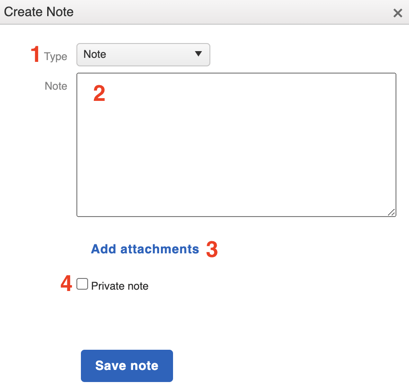
Here, you can:
- Change the Note Type.
- The default options include Note, Phone Call, Email, Meeting Notes, Text Message, and Automation.
- Choosing "Email" will add a note to the activity feed regarding an email you or your team members have received.
- Note: This will not automatically create an actual email.
- "Text Message" will only work as intended via the mobile app, as this will take you to your mobile device's text messaging app to complete the process.
- Choosing "Email" will add a note to the activity feed regarding an email you or your team members have received.
- The default options include Note, Phone Call, Email, Meeting Notes, Text Message, and Automation.
- Add text in the body of the note.
- Include attachments in the note.
- Mark the note as private.
- This will allow only those with specific Access Profile permissions to see the note.
Select the blue Save note button when you are finished.
@Mentions
Tag a team member in a note by typing the @ sign followed by their name to notify them about something that needs their attention.
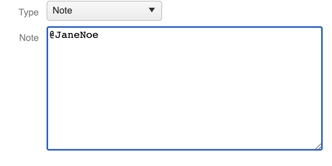
The mention will appear under the Contact or Job's Activity Feed.
The team member will be notified according to the Notification Preferences they have configured within their Profile.