How Can I View Other Team Members’ Schedules on My Calendar?
Learn how to customize whose assigned Tasks appear on your calendar.
The permissions you have to see other schedules are dependent on your Access Profile settings. If you are on a limited access Access Profile, you will only be able to see tasks you are assigned to.
Read more about this here.
Viewing Team Members' Tasks
- Under the Calendar tab, refer to the menu on the lefthand side of the overview.
-
- If you don't see a menu, scroll down your page and click the "Show Options" button in the bottom left-hand corner.
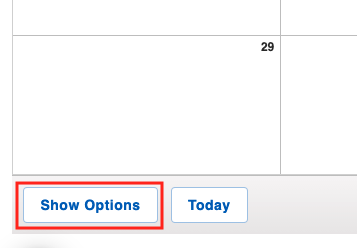
- If you don't see a menu, scroll down your page and click the "Show Options" button in the bottom left-hand corner.
- Check the box next to the name of the Team Member whose assigned Tasks (and other types of scheduled events) you want visible. The color-coded events will appear for easy viewing.
- To find out how to customize what color corresponds with which member of your team, check out this article.
- To find out how to customize subcontractor calendar colors, check out this article.

- If you have additional company locations, you can choose to customize your calendar view and color-code accordingly.
- Color-coding by location is dependent on the location of the Parent Contact/Job to which the Task is related. If there are no related records, the location of the assigned Team Member will dictate which color it is coded.
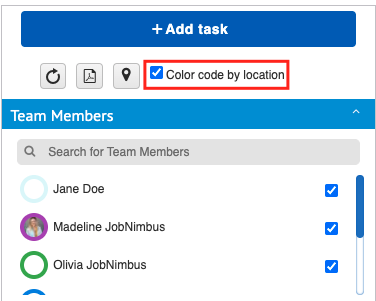
- Color-coding by location is dependent on the location of the Parent Contact/Job to which the Task is related. If there are no related records, the location of the assigned Team Member will dictate which color it is coded.