How Do I Add and Edit Products & Services in JobNimbus?
Learn how to add Products and Services to your JobNimbus account.
On This Page
Note: Only team members who have access to Settings will be able to create or manage the Products & Services on your account.
Adding Products & Services
To add a product or service, first click on the three lines in the top left corner and choose Settings from the dropdown menu.
From there, Select the Financials tab from the Settings menu on the left side of your screen, then select Products and Services.

This will pull up the "Add Product" window.
Here, you can:
- Add a product from a Supplier.
- Choose a Company Location to associate with the product or service.
- Name your product or service.
- Give your product or service a description.
- Mark a product or service as tax exempt if applicable.
- Enter the item type as Material, Labor, or Material and Labor.
- Choose the appropriate unit of measurement. To create a new unit, type in the drop-down menu and hit enter.
- Enter your material or labor cost.
- This is the amount your product or service costs your company.
- Enter your desired Markup percentage.
- Enter your material or labor price.
- This is the amount your customer will pay you for the product or service.
- Add a Product Variation if needed. This can be a variation in cost, price, and unit type.
- Save the product or service.
Once you click Save, the product or service will be added to your list in alphabetical order. You can use the filter drop-down to view all of your products, only those that are visible, or products that are hidden. Use the search bar to locate any item in the list.
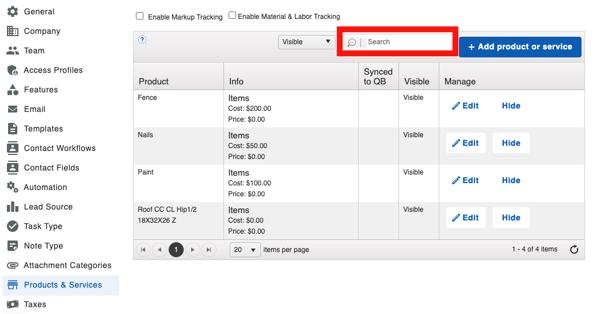
Be aware that Products & Services cannot be deleted once they have been added; If you no longer want them to be used, you will need to "hide" them.
If you need to duplicate a product or service for any reason, click on the 3 dots to the right of the item and select "Duplicate" from the action menu.

Editing Products and Services
To edit a product or service, first, click on your profile picture or initials in the top right-hand corner of your screen. Then, select Settings from the dropdown.
From there, Select the Financials tab from the Settings menu on the left side of your screen, then select Products and Services.

Click on the Edit button under the "Manage" column next to the item you want to update
The "Edit Product" window will pop up, allowing you to manage the item's name, description, cost, and price.
Here, you can:
- Link a product from a Supplier.
- Choose a Company Location to associate with the product or service.
- Name your product or service.
- Give your product or service a description.
- Mark a product or service as tax exempt if applicable.
- Choose the appropriate unit of measurement. To create a new unit, type in the drop-down menu and hit enter.
- Enter your material or labor cost.
- This is the amount your product or service costs your company.
- Enter your desired Markup percentage.
- Enter your material or labor price.
- This is the amount your customer will pay you for the product or service.
- Add a Product Variation if needed. This can be a variation in cost, price, and unit type.
- Save the product or service.
Note: Changes made and saved in these settings will affect line items on all future Estimates, Invoices, Work Orders, Material Orders, Budgets, and Credit Memos.
Line items on a financial document that were created prior to saving changes made to your Products & Services will not retroactively go into effect; you will need to manually edit any Estimate, Invoice, etc. in order for new costs/prices to reflect.
FAQ
- Can I create a Custom Report for my Products and Services?
- No, these items cannot be pulled into a report.
- Can I manage my Products and Services in bulk?
- At this time, there is not a way to bulk-edit or import/export Products and Services. If this is a feature you'd like to see in a future update, let us know by adding your vote through our feedback page!
- Can I import Products and Services through QuickBooks Online?
- Yes, if you have an active QuickBooks Online account integrated by a two-way sync, you can import a list of Products into your QBO account, which you can then access from JobNimbus. Check out this Knowledge Base article for steps on how to do so.
- What about importing through QuickBooks Desktop?
- While you cannot import a list of Products into your QBD account the way you can with a QBO account, you can copy a large list from a file and "paste" it into QBD, which will then allow you to sync the items to JobNimbus. The integration must be set up as a two-way sync. See QuickBooks' Knowledge Base article for more information.