How Do I Create an Automation To Send a Follow-up Email When a Contact Has Been Sitting in a Status for a Certain Amount of Time?
This Time-based Automation is helpful if you want to check in with a Contact about their interest in moving forward.
Note: Prior to setting up this Automation, make sure to create an Email Template so you can add it to your Automation.
Recipe:
- Choose the "Time based" trigger type
- Select the "Contact" trigger record
- Run this automation: "X " (Where X is the amount of time in Minutes, Hours, Days, Weeks, Months, or Years) "After" "Date Status Changed"
- Select +Add Condition
- Select If Status is equal to then, select the appropriate status from the list
- Check the radio for "Require all conditions to be true"
- Select +Add Action
- Choose the "Send Email" Action
- Select the appropriate Email Template from the drop-down menu, add your recipient(s), and then Save
- Save the Automation when you are finished
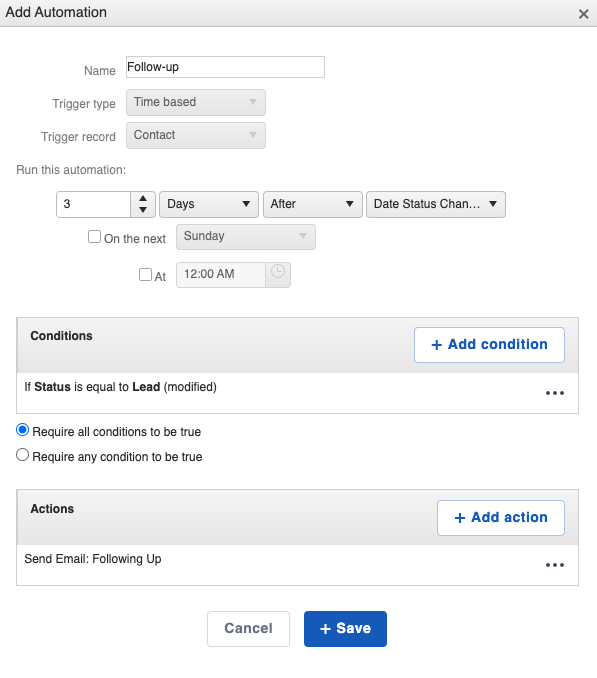
Engage: Easily add an Action to any Automation to include a text message with Engage. Follow these instructions to create Engage Text Automations.