How Do I Get Notified That a Document Has Been Signed?
When a Document has been fully signed by all required signers, those individuals will automatically receive a confirmation email indicating that the file is ready to be downloaded.
To notify additional parties (such as a manager or team lead) of a fully signed Document, you will need to create an Event-based Automation. Keep in mind that you must have access to the account settings in order to set up Automations.
Recipe:
- Choose the Event based .
- Select the Event When a Activity is Created.
- Select the Condition If Note contains (any) 'fully signed'.
- You will need to manually type the words "fully signed" into the field and press enter on your keyboard to save it, as demonstrated below.
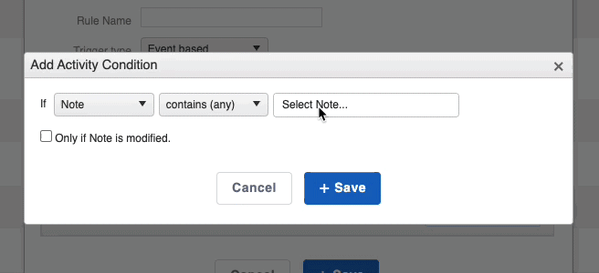
- Select the radio next to Require all conditions to be true.
- Add an action for what you would like to happen once a Document is fully signed. Remember, you can have multiple actions triggered in a single Automation.
- Save the Automation.
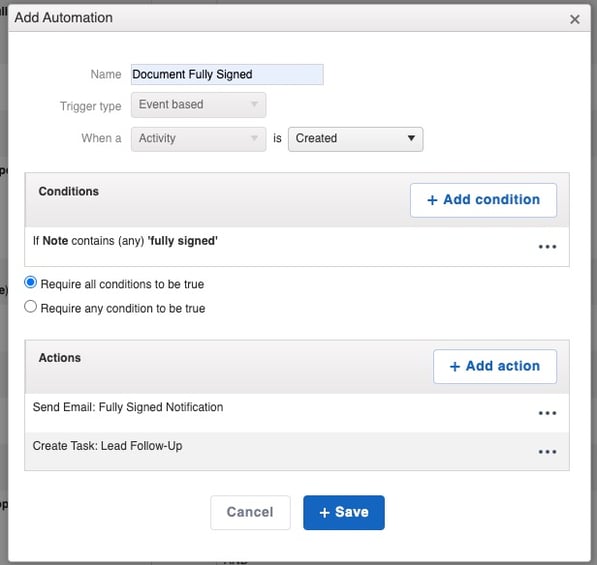
To learn how to create an email template for an automated email from a fully signed document, follow the step-by-step instructions provided in this guide.