How do I Reset My Password?
Learn how to reset your JobNimbus password on web and mobile if you are unable to login.
On This Page
Resetting Your Password on Web
- Navigate to www.app.jobnimbus.com
- Click on Forgot my password.
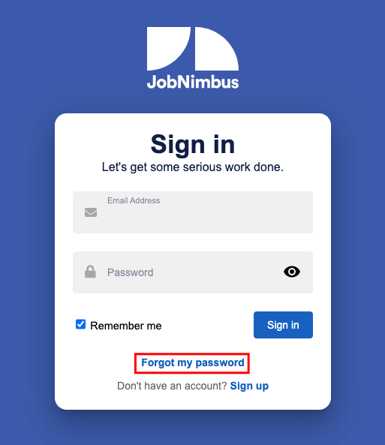
- Fill out your email address in the given field. If the address exists in the system, an email will be sent with a link to complete your reset.
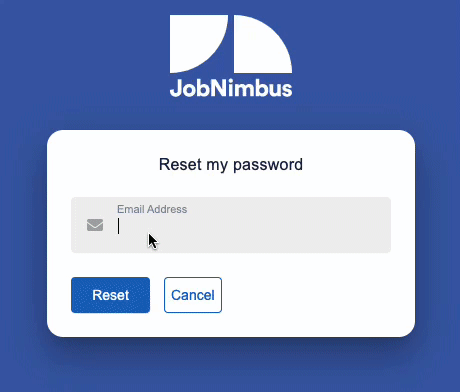
If you do not see an email come through, make sure to check the spelling of the email address to confirm there are no mistakes.
If you still do not have an email, check your Spam and Junk inbox folders, as well as any "Promotions" folders (Gmail).
- Your email will look like this. Select Choose a new password.
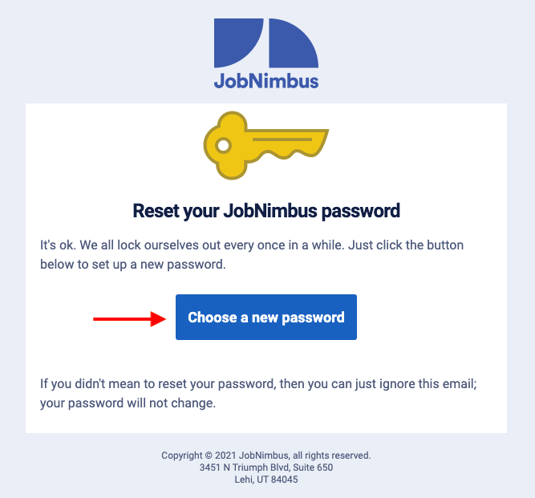
- Once you are redirected to the page below, enter your new password and confirm it, then click the blue Save and sign in button.
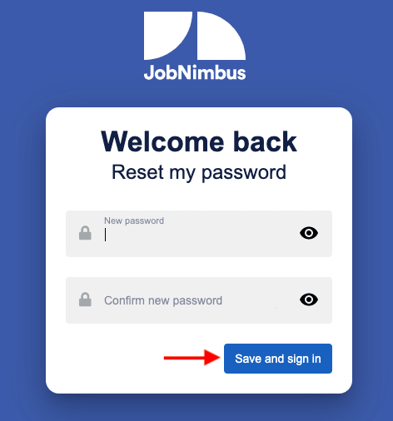
Note:
- Make sure you are typing in your password correctly. Remember, it is case sensitive.
- Do not share your password with anyone. JobNimbus Support will never ask for your password or credit card information. We only need your login email address to assist you.
If you have Settings Access, you can also manually send a Password Reset Link to a team member by following the steps below.
- Navigate to your Settings.
- Open the Team tab on the left-hand side.
- Select the three dots to the right of a team member.
- Choose Send Password Reset Link from the dropdown menu.
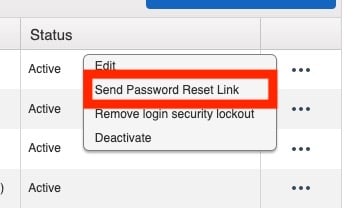
All Password Reset Links will expire after 2 hours.
Resetting Your Password on Mobile
- On the login screen of the Mobile App, select Forgot my password.

- Type your login email address into the field when prompted, then click the Send Instructions button once you've confirmed the email is correct.

- You can then open your preferred email app, or decide to skip this step and confirm later.

If you do not see an email come through:
- Make sure to check the spelling of the email address to confirm there are no mistakes.
- Check your Spam/Junk inbox folders, as well as any "Promotions" folders (ex: Gmail).
- Select "Try another email address" at the bottom of the screen pictured above if you think you may have misspelled the email or entered the incorrect email.
- Once you receive the email, click the Choose a new password button.

- Create your new, unique password and then click Reset Password. This will automatically log you into your JobNimbus web account. Make certain that you close the browser version once you are logged in and login to your mobile app using your new password.

- If you receive the error below, it means that you have previously used the password you are attempting to set your new password to and you must choose a different password. This measure is in place to protect the security of your account and cannot be overridden.

Note: Ensure that you enter your password accurately. Remember, it is case-sensitive, so you must use the exact uppercase or lowercase letters.
Remember, do not share your password with anyone. JobNimbus Support will never ask for your password or credit card information. We only need your login email address to assist you.