How Do I View an Estimate on the Mobile App?
You can view the Estimate details and profit margin right from the Mobile App.
On This Page
For iOS
- From the app Home Page, click on the Estimates button at the top of your screen.

- A list view of all Estimates will appear.
- Use the filters at the top to:

- Estimates assigned to a specific team member.
- Estimates assigned to a specific status.
- Estimates based on their signature status.
- Sort Estimates from Newest to oldest, Oldest to newest, Highest to lowest, or Lowest to highest.
- Estimates assigned to a specific team member.
- Use the filters at the top to:
From a Contact or Job Page
- On a Contact or Job, click on the Files tab.
- Select Financials from the menu.
- Click on the Estimate you want to view.

Note: You can show or hide files that are associated with a related record by toggling the Show Related option at the top.
Viewing Estimate Details
When viewing an Estimate, you can:

- Share the Estimate elsewhere.
- Choosing Email from the menu will populate an editable draft in which you can use a Template, add more attachments, and customize as necessary before sending.
- Click the three dots to:
- Edit the Estimate details.
- You will be given the option to delete the file in the "edit" window if you have the correct permissions.
- Duplicate the Estimate.
- Convert the Estimate into another document.
- View the document as a PDF.
- Edit the Estimate details.
- Change the Estimate's Status.
- When you email an Estimate from the Mobile App, the Status will automatically change to Sent.
- See the Estimate's total and your profit.
- Clicking into this tab will give you a detailed summary of the following information:
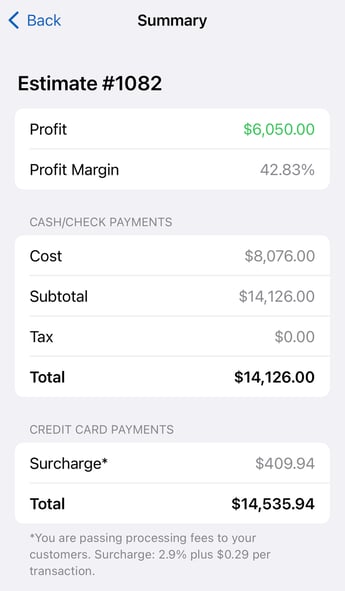
- Clicking into this tab will give you a detailed summary of the following information:
- See the Related Contact/Job information.
- See any Signature requests.
- View the Estimate as a PDF.
Scrolling down the page will show you Line Item details, the Sales Rep assigned to the job, and the Company Location the Job is assigned to.
For Android
- From the Home Page of your app, click on the Estimates button at the top of your screen.

- A list view of all Estimates will appear.
- Use the filters at the top to see:

- Estimates assigned to a specific status.
- Estimates based on their signature status.
- Sort Estimates from Newest to oldest, Oldest to newest, Highest to lowest, or Lowest to highest.
- Use the filters at the top to see:
From a Contact or Job Page
- On a Contact or Job, Select the Financials tab.
- Click on the Estimate you want to view.

Note: You can show or hide files that are associated with a related record by toggling the Show Related option at the top.
Viewing Estimate Details

When viewing an Estimate, you can:
- Share the Estimate elsewhere.
- Click the three dots, which allows you to:
- Edit the Estimate details.
- View the document as a PDF.
- Delete the Estimate (if you have the correct permissions).
- Change the Estimate's Status.
- See the ID Number, Date, and Related Contacts and Jobs.
- View Signature requests.
- Review all of the Line Items on the Estimate.
Scrolling down the page will show you the Sales Rep assigned to the job and any Internal or Customer Notes you have added to your Estimate.
Check out this article for information on editing Estimate details.