What Can I Find on My Subscription Page?
Navigate and review the details of your JobNimbus Subscription.
Note: Only those assigned to an Access Profile with Subscription permissions and an Admin Seat will be able to view and make changes to the JobNimbus Subscription details.
Navigation
Within your JobNimbus account, click on your profile icon or initials in the top-right corner and select Subscription from the drop-down menu.
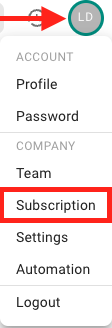
Once you are taken to the Subscription page, you can:
- Compare the different plans offered by JobNimbus.
- Manage your Subscription.
- Compare roles and see which ones you have purchased.
- See how many seats are filled/available.
-
View your payment history.
-
Download invoices from previous billing cycles.
- See your term rate, as well as your next payment date.
- The billing period runs from the day after your last payment to the due date of your next payment.
Payment Summary
At the bottom of your Subscription page, you will see a section titled Payment summary. This is where you can:
- Review your billing information, including the recurring dollar amount and the next payment date.
- Configure your payment information if you need to update your credit card details.
- See a history of payments made, along with the plan and roles for which you are paying.
- Under this section, click the Download Invoice button on the right-hand side to obtain a detailed PDF for the selected billing cycle. The downloaded details include:
- Transaction Number
- Customer Name
- Transaction Date
- Amount Charged
- Credit Card (last 4 numbers)
- Description
- Under this section, click the Download Invoice button on the right-hand side to obtain a detailed PDF for the selected billing cycle. The downloaded details include: