Can I Give My Team Members Different Access Permissions in JobNimbus?
Learn how to customize your team members' access profiles to control their system permissions.
On this Page
- Configuring Access Profiles
- Limited vs. Full Access
- Record Access
- Record Types
- Feature Access
- Tab Access
Configuring Access Profiles
- Click on the three lines in the top left corner and choose Settings from the dropdown menu.
- Within the Settings menu on the left, select Admin Settings, then select Access Profiles.

- Add a new Access Profile by clicking the blue Add access profile button.

- Make changes to an Access Profile by clicking on the 3 dots to the right of an existing profile and choosing Edit from the dropdown menu.

- In this section, you have the ability to rename the profile and select the specific access permissions that will be granted to the Team Members assigned to it.

Limited Access vs. Full Access
-
- Full Access users can see all Jobs and Contacts, whether or not they have been assigned to those records.
- Limited Access users can only see Contacts/Jobs they are assigned to or the Sales Rep of. If you decide to enable Groups, then Limited Access users who are Group leaders will also be able to see Jobs/Contacts assigned to the team members in their Group.
Record Access
-
- Record Access gives you the option to allow team members different levels of access to different types of records:
- No Access: The user cannot see the records, even if they are assigned to the Contact
- View: The user can see the records, but not edit them in any way
- Create & Edit: The user can see, create and edit records
- Delete: The user can see, create, edit, and delete records
- Record Access gives you the option to allow team members different levels of access to different types of records:
Record Types
- Document Builder: The ability to create a document in a Job record.
- Estimates, Invoices, and Credit Memos: Financial documents created under a Contact or Job.
- Company Documents: Documents that are not attached to a specific Contact or Job, but uploaded within the Documents tab under your profile icon/initials in the top right corner.
- Note: Enable this feature by going to Settings > Features > toggle the switch next to Company Documents.
- Budgets/Profit Tracker: Budgets and commissions located under the Financials tab of a Contact or Job.
- Note: This feature needs to be enabled to use it.
- Work Orders:Documents you send to your Subcontractors or use to separate your work by type. These documents are found under the Work Orders tab of a Contact or Job.
- Note: This feature needs to be enabled to use it.
- Material Orders: Documents you send to your Suppliers. These are found under the Financials tab of a Contact or Job.
- Note: This feature needs to be enabled to use it.
- Note: This feature needs to be enabled to use it.
Feature Access
In the bottom half of the Edit Profile window, you can change what features team members assigned to this specific profile have access to.
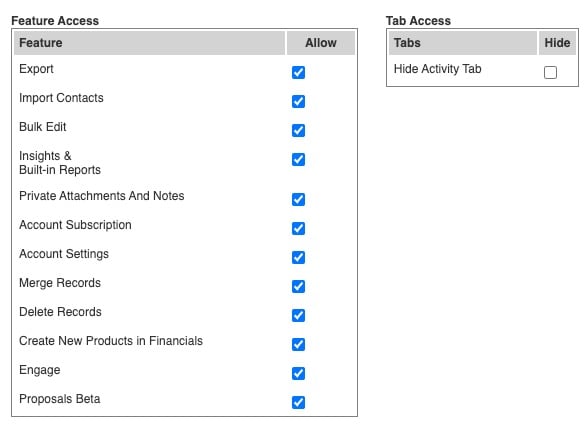
- Export: The ability to export reports, including Contact and Job reports, to a CSV or Excel file.
- Import Contacts: The ability to import clients from spreadsheets in addition to creating new ones in JobNimbus.
- Bulk Edit: The ability to bulk edit and delete records on reports, including all Jobs and Contacts.
- Insights & Built-In Reports: The ability to view Insights, which deal with company sales.
- Private Attachments & Notes: The ability to view, create and mark attachments and notes as "private".
- Note: marking something as private hides the attachment/note from the view of anyone with whom you share a record.
- In addition, Team Members will only be able to view records marked as Private if they have this option enabled in their assigned Access Profile.
- Account Subscription: The ability to see and edit the credit card and subscription status for the company.
- Note: anyone with Account Subscription Access will receive the JobNimbus subscription invoice email when you are billed.
- Account Settings: The ability to see and edit anything located under Settings, including Access Profiles.
- Note: you will not be able to share items such as Reports and Boards in JobNimbus unless you have Account Settings.
- Merge Records: The ability to Merge duplicate Contact and Job records in the event of a duplicate in your account.
- Delete Records: The ability to delete Contacts, Jobs, Documents, Photos, and any activity in the Activity tab under a Contact or Job.
- Create New Products in Financials: The feature allows Team Members to create new Products & Services while in the process of creating a financial record, without requiring full Settings Access.
- Engage: Access to send/receive texts through the Engage integration, including the ability to create text message templates.
- Proposals Beta: Ability to utilize the Proposals feature located under the Financials tab for Contacts and Jobs.
Tab Access
- Hide Activity Tab: Restricts user access to the Activity tab for all Contacts and Jobs.
Learn more about Access Profiles by watching this webinar episode!