How Do I Change My Bank Account in JobNimbus Payments?
Managing banking information inside the Payments Portal is easy and secure.
Note: If you are updating a singular bank account in your JobNimbus Payments account, follow these steps to edit the existing bank account with the new routing and account number. Your payout schedule will update automatically.
If you are adding an additional bank account and need multiple accounts in JobNimbus Payments, follow this article in its entirety. Make certain to add or edit your payout schedule as outlined in this section after the bank account is added.
Changing Your Bank Account
In order to update your bank account in JobNimbus Payments, you will need to have a voided check, bank letter, or bank statements ready.
Necessary documentation will include routing number, account number, and business name.
Once you are ready with your documentation, log in to your JobNimbus Payments portal and click Profile in the top right corner.
Select the Banking tab from the menu on the left-hand side.

From here you will edit and update your current bank account information, then upload the documentation listed above under the Upload and attach files option.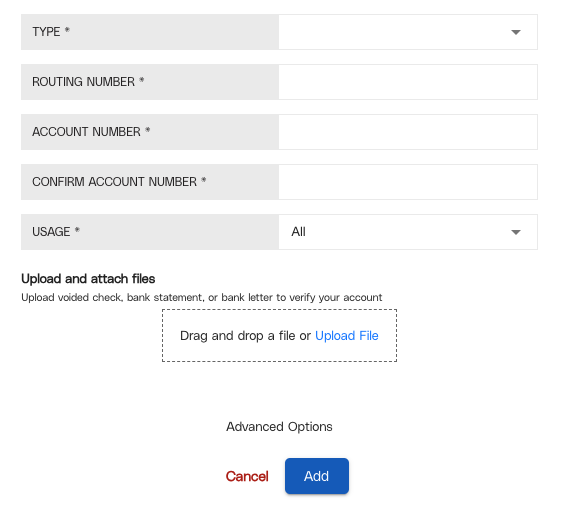
Note: If you are adding a new bank account and not editing an existing bank account, you will need to follow the steps below.
Updating Your Payout Information
Once you have updated your bank account information, you will need to update your payout information in your account.
On the left-hand side of your Payments account, select the Payouts button under the Admin section.
Next, select View Schedules.

Then, select Schedule Payout.

In the Schedule Payout window, enter the following information:

- Enter the frequency at which you wish to have your funds deposited to your bank account. We recommend setting this to Daily.
- Select your newly entered bank account.
- Enter the numerical value of 100.00.
- Select Percentage under the Amount Type.
- Items 3 and 4 together indicate that the amount that will be deposited will be 100%.
- Select Schedule Payout to update your information.
Next go to the Payout that you just created and select the three dots on the right of the payout information, then select Edit.
Then, make sure that the status is set to Active and select Save at the bottom of the window.

Once this has been done, make certain that you edit any other payout schedules to be Inactive.
Note:
- Your new bank account and payout schedule should be active within four business days.
- Email payments@jobnimbus.com to enable the new payout schedule for next-day funding.