What Are Engage Credits and How Do I Configure Them?
Learn how Credits work in Engage and how to configure your Credit Settings.
On This Page
Video Overview
What Are Credits?
Depending on the Engage plan you purchased, you are allotted a certain number of Credits each billing period; every incoming and outgoing message is deducted from this balance.
Each billing cycle, you will receive a certain amount of included credits (200, 2,000, or 10,000). The included credits have no cash value and expire at the end of a billing cycle.
Credit Costs
One Credit is equal to 160 characters (letters, numbers, and basic symbols). If a message contains 161 characters, it is worth 2 credits.
You can see how many credits it will take to send the message and the number of characters in your message at the bottom of your text message screen.

Emojis and Special Characters
Emojis are worth 2 characters each and using emojis in your message will decrease the character allowance per segment to 70 characters.
The special characters listed below are worth 1 character each, but will still decrease the character allowance per segment to 70 characters.
- The symbols and letter variations that will affect your character allowance are:
- ¢ ¦ ¨ © ª « ¬ ® ¯ ° ± ¹ ² ³ ´ µ ¶ · ¸ ¹ º » ¼ ½ ¾ À Á Â Ã È Ê Ë Ì Í Î Ï Ð Ò Ó Ô Õ × Ù Ú Û Ý Þ á â ã ç ê ë í î ï ð ó ô õ ÷ ú û ý þ ÿ
Configuring Credits
Note: These settings can only be configured through the web app.
- To find your Engage Credits, click on the Engage tab at the top of your page.
- Under the Settings menu on the left-hand side, select Credits.
- Here, you will see your current Credit balance and have the option to add more Credits by enabling Auto Recharge, or by making a One Time Credit Purchase.
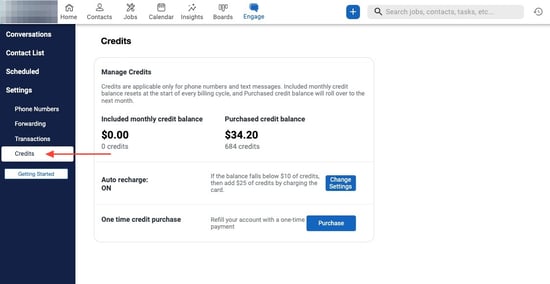
Auto Recharge
Setting up Auto Recharge will allow the system to charge your account to refill your Credit balance once it falls below a specified amount.
- To set up Auto Recharge, click the blue Change Settings button.
- Using the dropdown fields on the right, determine a balance to trigger the recharge and how much money to charge automatically.
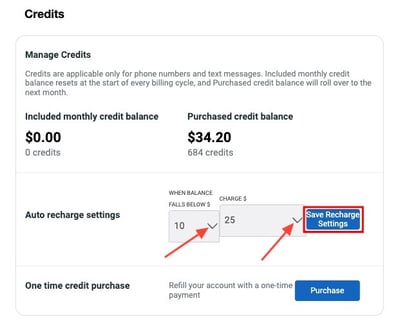
- The value of each purchased credit is determined by your chosen Engage plan ($0.05 or $0.03). Additional credit purchases do not expire at the end of the billing period.
- Select Save Recharge Settings to save your changes.
One Time Credit Purchase
Instead of a recurring payment, you can buy Credits on an as-needed basis using the One Time Credit Purchase option.
- To make a one-time Credit purchase, click the blue Add Credits button.
- Select the number of Credits you want to add to your account from the dropdown menu on the right.
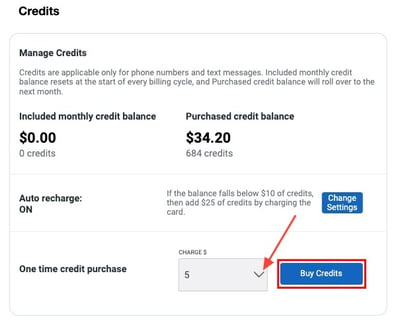
- The value of each purchased credit is determined by your chosen Engage plan ($0.05 or $0.03). Additional credit purchases do not expire at the end of the billing period.
- Select Buy Credits to finalize your purchase.