How Do I Enable the JobNimbus Integration With SumoQuote?
Learn how to enable to SumoQuote in JobNimbus.
In Your JobNimbus Account
- Click on your profile icon or initials in the top right corner.
- Select Settings from the drop-down menu.
- From the Integrations menu on the left, select the API tab.
- Click on the New API key button.


In the API key creator:
- Under the Description column, type "SumoQuote" in the text field.
- This is currently not in the drop-down menu, but you can click enter to save SumoQuote.
- Assign an Access Profile with "Full" and "Settings" access.
- Click Save.

In Your SumoQuote Account
- Click on the "Configuration" drop-down menu and select Integrations.
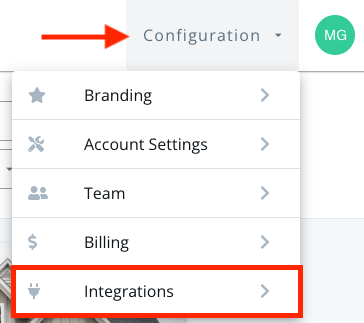
- Select JobNimbus from the "available apps" section.
- When the following window appears, click “I have an API key from JobNimbus".

- Paste the API key you copied from JobNimbus into the field and click “Submit”.
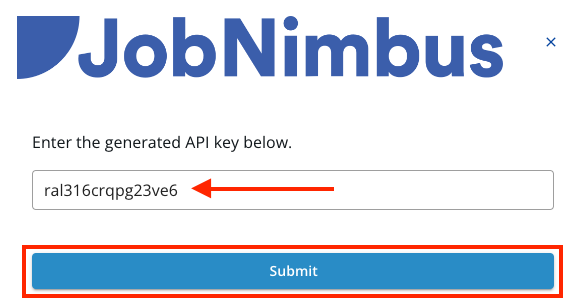
- After submitting the API key, you will notice a new option in the SumoQuote integrations menu under connected apps.
- This option allows you to sync line items back to JobNimbus, enhancing the integration between the two platforms. Be sure to enable this option to take full advantage of the integration capabilities.
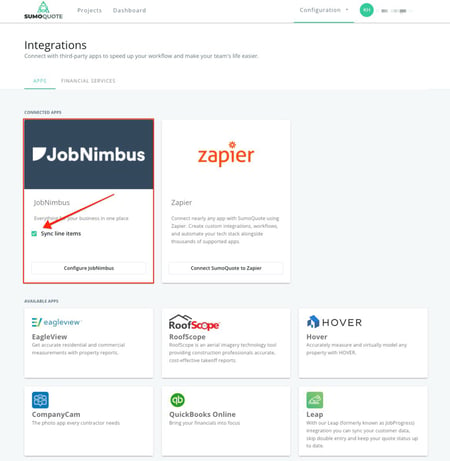
- This option allows you to sync line items back to JobNimbus, enhancing the integration between the two platforms. Be sure to enable this option to take full advantage of the integration capabilities.
- Once you exit out of the setup, you will have the option to create a Project in SumoQuote by pulling Contact or Job information from JobNimbus.

- Moving forward, any new Contact or Job created in JobNimbus will automatically sync over to SumoQuote as an available record for which you can create a Project.
Note: Additional Markups and Taxes will not sync over from SumoQuote to JobNimbus in the line item sync. We suggest adding additional markups as a hidden section so the Line items sync over as normal. For taxes, this should also be added as a line item and calculated manually.
Check out this video for more details on enabling the integration: