What Can I See in the Accounts Receivable Tab in Insights?
Learn how to utilize the Accounts Receivable tab in Insights to keep track of your unpaid Invoices.
On This Page
Accounts Receivable
In the Accounts Receivable tab, you can view which Jobs have overdue Invoices associated with them.

To get to the Accounts Receivable tab, select the three lines in the top left of the Insights page, then select Accounts Receivable.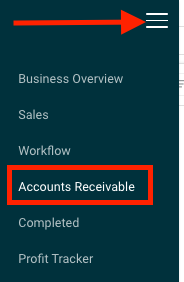
Filters
At the top of the page, you will find two dropdown menus containing the Tab Filters.
Applying a Tab Filter will apply the filter only to the page you are currently on. All Insights filters are sticky, meaning they will remain on the page even if you navigate away from Insights and come back.
![]()
- Sales Rep allows you to filter your data by selecting the sales rep(s) you want see data for.
- Job Type allows you to filter your data by selecting from the list of Workflow names (or Job type names) such as Retail and Insurance.
Outstanding Invoices
The Outstanding Invoices section displays the total sum of your outstanding Invoices.
Outstanding Invoices by Status displays the dollar amount of your outstanding Invoices organized by their current Status.
Click the individual bars in the graph to filter the tab by that Status, drill down to the next level for more details, or select See Data to view which Invoices are contributing to that Status' data.

Overdue by Date Range
In this section, you will find an overview of the dollar amount of overdue Invoices listed by time overdue as well as a dollar amount total. The date ranges include 1-30 days overdue, 31-60 days overdue, 61-90 days overdue, and 91+ days overdue.

Invoices by Overdue Category
The Invoices by Overdue Category chart displays a bar graph that shows the total overdue dollar amount by date range, similar to the section above.

As with other bar graphs in Insights, you can click on the bar to drill down to the next level and view more detailed data.
A/R and Completed Jobs Table
The A/R and Completed Jobs Table displays a list of Jobs and their Invoices totals, along with the remaining Invoice balances, date created, and due dates.

As with other data tables in Insights, you can add or remove columns from this table by clicking on the eye icon and selecting or deselecting the desired columns.

Accounts Receivable is not able to display Financial Documents for any Parent Record that was added to JobNimbus prior to January 2023.