Can Records Be Recovered After They Have Been Deleted?
Learn how to locate and restore deleted records in your JobNimbus Account.
Recovering Deleted Records
If you find that a record such as a Job, Contact, or financial document has gone missing from your account, it is possible that it was deleted.
- To recover a deleted record, click on the Insights tab, then select the Classic Reports option.
- Select Create Report and select Create Activity Report from the dropdown menu.
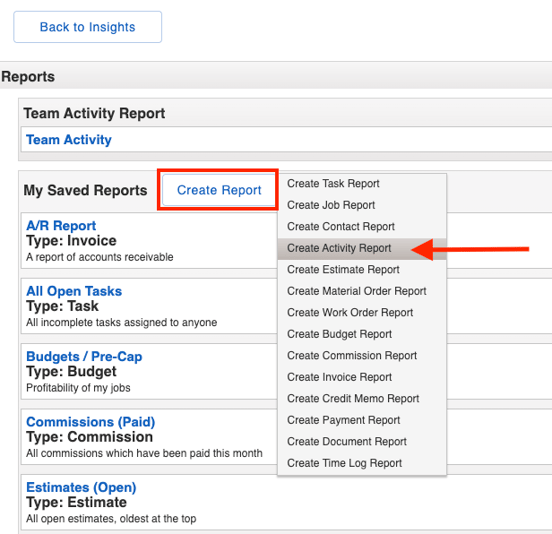
- Select the Add Filter menu and choose System Activity from the dropdown menu.

- Click on the Select Activity Type(s) field and choose [record type] Deleted from the options. You can select from Job Deleted, Contact Deleted, Task Deleted, Estimate Deleted, Invoice Deleted, WO (Work Order) Deleted, MO (Material Order) Deleted, or Document Deleted.
- For this example, we are selecting Job Deleted to recover a Job record.

- For this example, we are selecting Job Deleted to recover a Job record.
- This will populate a list of applicable deleted records, along with the user who deleted it (found under the Created By column).
- Once you locate the record, click on the record name (found under the Parent Workflow column) to view the record.

- A red banner with a blue button will appear at the top of the record's page. To restore the record, select the blue Undelete button.

- Once this is done, the record will be restored to your account.
What happens to associated files:
- Photos, Documents, and financial documents (i.e. Estimates and Invoices) will reappear with the Job when it is undeleted.
- These files will no longer be visible under a related/parent Contact's record.
- Any associated tasks will no longer be related to the Job after it has been undeleted, but the task itself will still remain in the system.
- Related Contacts of the deleted Job will be removed as "Related" even after undeleting the Job. To correct this, you will need to manually relate the records.