Can I Add Additional Locations or Edit Locations for My Company?
Learn how to add or edit additional locations to your company to keep your jobs and workflows organized.
Adding Locations
-
Click on your profile picture or initials in the top right corner and choose Settings from the dropdown menu.
- In the Settings menu on the left, then select the Company option.
- Click on the +Add location button in the top right of the Company page, or select the three dots to the right of an existing location and select Edit make changes.

- When adding or editing a company location, you can:
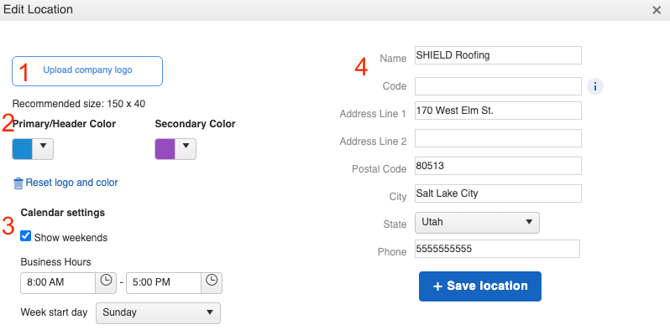
- Upload your company logo.
- Assign your location a primary and secondary color that will appear in your JobNimbus Estimates as well as on your Calendar view.
- Reset your logo and color by clicking on the Reset logo and color button.
- Adjust your calendar settings to your preference.
- Add a company name, address and phone number.
- When you finish updating the company's information, click on the +Save location button at the bottom of the pop-up window to save your changes.