How Do I Customize What I See on the Classic Dashboard?
To configure the dashboard view, click Customize in the top right of your dashboard.
In the pop-up window, check the box next to each report you want visible.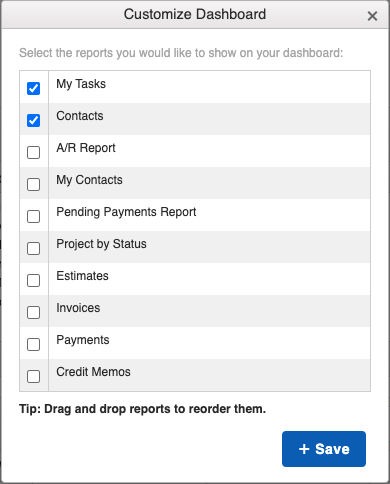
These choices include:
- Various Financial Reports
- Contacts
- Jobs
- Tasks
- Any Custom Reports that you have created and saved
You can change the order in which these reports appear on your home page by clicking on the name of the report and dragging and dropping it to the spot of your choice.
The way you configure your Dashboard does not affect other team members; the customizations are personal to your profile.