How Do I Hide Records and View Hidden Records?
If a Job or Contact is archived, it may disappear from your current view in JobNimbus. Learn how to hide Jobs and Contacts by archiving them, and how to view them once they are archived.
On This Page
- Archiving Records
- Viewing Archived Jobs
- Viewing Archived Contacts
- Viewing Archived Records in a Report
A record can be hidden on a Board when assigned to an archived Status. This can be used in instances such as when a Job has been completed and you want that record to remain in your account, but hide it from your board view.
Note: Archiving does NOT permanently delete records.
Archiving Records
To archive records, click on your profile picture or initials in the top right corner. Then, select Settings.

Under the Settings menu, select Workflows & Fields, then select the Job Workflows or Contact Workflows option (depending on which record type you are trying to archive).

Click on the three dots on the right side of the workflow with the Status you want to mark as archived. Then, select Edit.

Next, select the three dots next to the Status you want to mark as archived. Then, select Edit.

In the Edit Status window, and check the box next to the Is Archived? option. Then, select Save.

Do this for all statuses you want to mark as archived, then select the Update button on the Workflow window to save your changes.
- Note: If you do not click Update, your changes will not be saved.
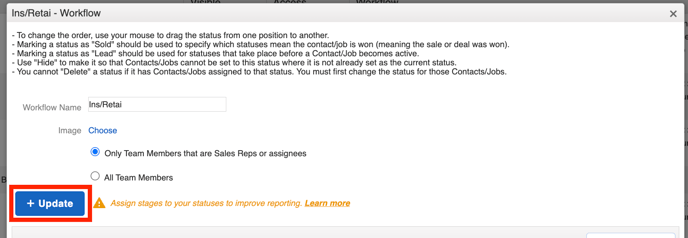
Viewing Archived Jobs
Once you have updated your status to archived, any Board lists reflecting that Status will be hidden, displaying the text, "Cards in this column are hidden."
You can view the archived Jobs on your board by clicking Show Cards.
Viewing Archived Contacts
To view archived Contacts on your Contacts list, select the Contacts option on your Job board.
On the Contacts list, select the three dots, then select the Customize option.

By default, the List View of your Contacts (or Jobs) will not show records in an archived Status.
Click Remove next to the "Is Archived? > True" filter.
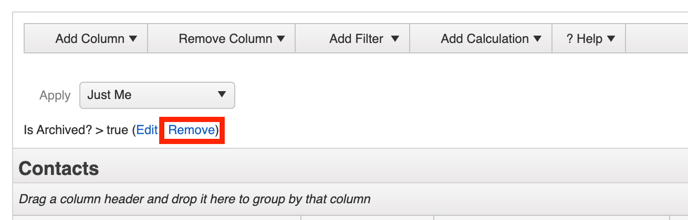
If you want to keep your List view this way, hit Save at the top right. If you want the List to continue displaying only records that are not archived, hit Cancel.
Viewing Archived Records in a Report
Similar to how you can configure your List View to view archived Contacts, you can create a Custom Contact or Job Report to see archived records.
In the report builder, click Add filter. Then, choose Is Archived? from the dropdown menu.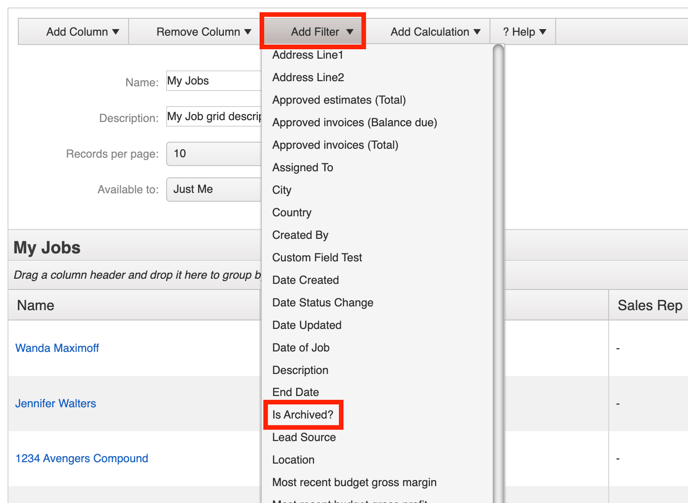
In the pop-up window:
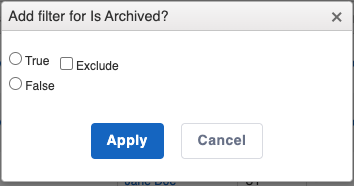
- Select True if you only want to see records that are archived.
- Select False if you only want to see records that are not archived.
- Check the box next to Exclude to leave those that are either archived or not (depending on whether you chose "True" or "False") out of the report.