How Do I Create an Automation To Send a “Welcome” Email to a New Lead?
This Event-based Automation will send an Email Template out to newly added Contacts.
Prior to set-up, create an Email Template.
Recipe:
- Choose the "Event based" trigger type
- Select the "Job" trigger record
- Choose when the record type is "Created"
- Select +Add Condition
- If Type is "Residential Retail" (Workflow Types vary depending on your settings)
- Select +Add Condition again
- If Status is "Lead" (Status names may vary depending on your Workflow)
- Check the radio for "Require all conditions to be true"
- Select +Add Action
- Choose the "Send Email" Action
- Select the appropriate Email Template from the drop-down menu, add your recipients (specifically "Primary Contact"), and then Save
- Save the Automation when you are finished

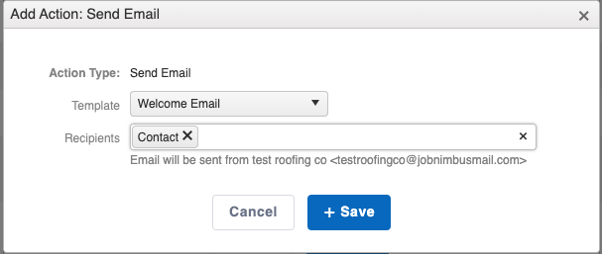
Engage:
Easily add an Action to any Automation to include a text message with Engage. Follow these instructions to create Engage Text Automations.