How Do I Enable Location-Based Products?
This feature allows you to separate your inventory for different company locations.
⚠️Important: this feature cannot be disabled once it is enabled⚠️
Please be sure to read this article to ensure it is a feature that you need. Contact support@jobnimbus.com with any questions
To enable Location-Based Products:
-
Click on the three lines in the top left corner and choose Settings from the dropdown menu.
- Click on the Features tab on the Settings menu on the left-hand side
- Toggle the switch next to Location-Based Products at the bottom of the JobNimbus Features section.

After enabling the feature, when editing or creating a new product, there will be an option to assign a "location" to that item.
Products cannot be used for any financial document under a record that is outside of their associated location.
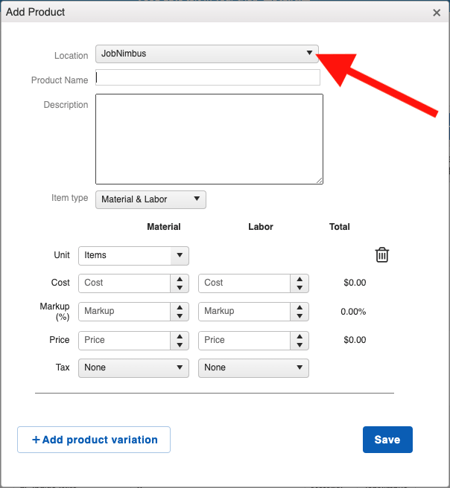
Tip: If you wish to have the same product for two different locations, you will need to create two separate products for each location. To simplify this process, "duplicate" a product and update its location.