How Does The QXO Integration Work With My JobNimbus Products & Services?
Products from QXO's catalog will be automatically added to JobNimbus when they are imported through templates or manually linked
This article details how QXO works in the Legacy Sales experience. For steps on using QXO in the New Sales Experience, click here.
Adding products to Estimates or Material Orders:
- Navigate to a Contact or Job.
- Open the Financials tab and add either an Estimate or Material Order.
- Type the product name in the line item field.
- "Search Supplier Catalog" to find additional options.

- Selecting an option from the menu will automatically add the product to your JobNimbus Products & Services.
Adding products in Products & Services:
- Access Settings by clicking on the Profile Icon or your initials located in the top right corner.
- Within the Settings menu on the left, open the Products & Services tab.
- Select Add Product or service and select.
- Select Add from Supplier.
- Choose Beacon Roofing Supply from the dropdown menu.
- Type in the name of the product.
- Select Save.
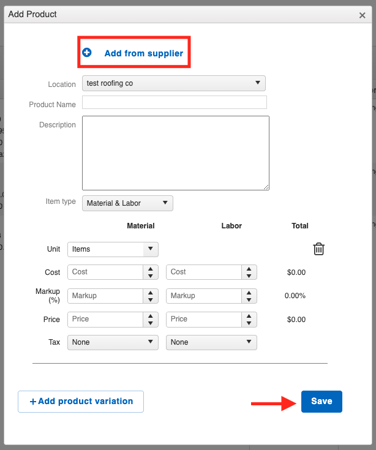
To edit an existing product and link it to QXO:
- Click on your Profile Icon or initials in the top right corner.
- Select Settings from the drop-down menu.
- Within the Settings menu on the left, open the Products & Services tab.
- Click Edit next to your Product.
- Select Link with supplier.
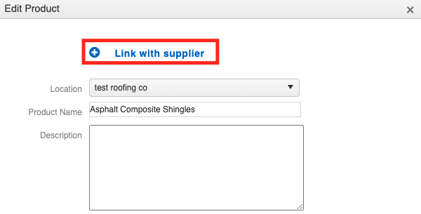
- Choose QXO Roofing Supply from the "Choose Supplier" dropdown menu.
- If you cannot locate the item in the catalog, update the product's name in JobNimbus.
- Save.
Tips:
- When products are linked with QXO, they will feature a small QXO icon next to their titles for easy identification.
- Products must be linked with QXO in order for a Material Order to be successfully placed.