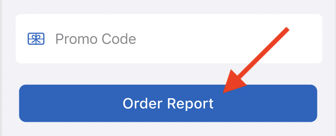- Help Center
- Integrations
- EagleView
-
Learning & Training Resources
-
New Sales Experience
-
JobNimbus Payments
-
Quickstart
-
Boards
-
Engage
-
Contacts & Jobs
-
Mobile App
-
Automations
-
Calendar & Tasks
-
Reports
-
Dashboard
-
Financials
-
QuickBooks
-
Integrations
-
Settings
-
Roofer Marketers
-
Additional Resources
-
Events
-
Industry Resources
-
App Status
-
Suggestions
-
Troubleshooting
-
Using JobNimbus
-
Profit Tracker
How Do I Order an EagleView Report Through the JobNimbus Mobile App? (iOS)
Easily order EagleView Reports while you are on the go.
Within the JobNimbus Mobile App:
- Navigate to the Contact or Job
- Click on the + icon at the top right corner
- Select "EagleView Report" from the menu
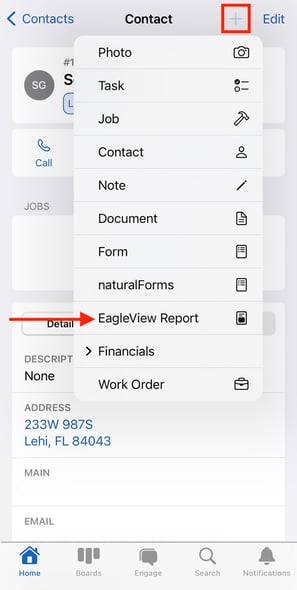
If an address exists in JobNimbus for the Contact or Job, you will be taken to the EagleView Order window.
If an address does not exist, you will have the opportunity to confirm the address by dragging and dropping a pin on the map.
From the EagleView Order window, you can:
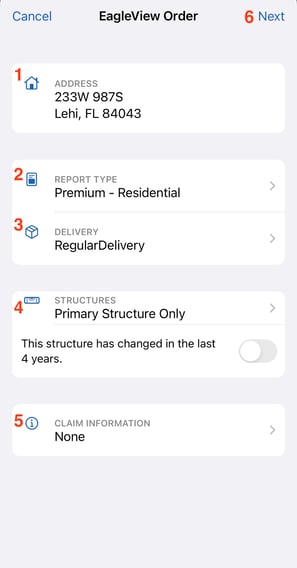
- Verify the customer's address
- Select the Report Type you'd like to order
- Choose your desired Delivery method
- Update the Number of structures and mark whether it has changed in the last 4 years
- Add Claim information, if any
- Click "Next" to move forward
After you review your order, select "Order Report" at the bottom of the screen.