How Do I Filter My Custom Report?
Filtering through data in your reports allows you to configure the most important details.
On This Page
Filtering Reports
In the Report Builder, open the Add Filter dropdown menu.

There, you find options for the following types of filters:
Text Field Filter
These are used when there are a lot of possible options for which to filter by. This can include addresses, assigned team members, or Contact names, among others. A Text Field Filter will include or exclude the chosen names or words.
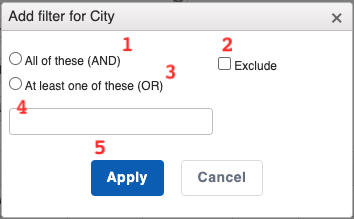
- All of these - If this option is selected, only records that include all of the text will be shown.
- At least one of these - If this option is selected, records that include any part of the text will be shown.
- Exclude - Only the records that do not include the given text will be shown.
- The text field - This is where you will add the filter itself. In most cases, manually type the terms to filter by (exactly as they appear in the system) and hit "enter", or select it from a drop-down menu.
- Apply and Cancel buttons - "Apply" will add the filter to the report. "Cancel" will exit the filter tool without making any changes.
Boolean Filters
Boolean filters check to see if something is "true" or "false". This filter is used whenever a record has to fit in one of two categories.
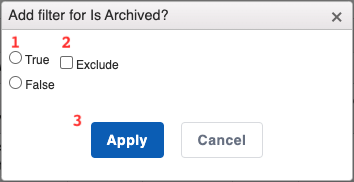
- True and False filters - This is used to determine whether the records are or are not the chosen designation. In the above example, choosing “true” would show only Contacts or Jobs that are archived.
- Exclude - This will exclude the selection chosen in the true or false filter. It will also show objects that are not labeled true or false.
- Apply and Cancel buttons - "Apply" will add the filter to the report. "Cancel" will exit the filter tool without making any changes.
Greater Than/Less Than Filters
These filters are for fields with numerical values. This type of filter will show only numbers in certain ranges.
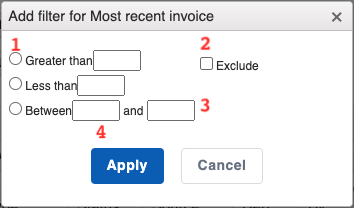
- Greater than and Less than - Selecting these and entering a numerical value will show only data with values that are less than or greater than the given amount.
- Between filter - Selecting this and inputting two values will show only data that falls between the two numerical values given.
- Exclude - Checking the exclude box will reverse the operation of the other buttons. This is most beneficial when used in conjunction with the “Between” filter. Instead of finding all the values within the given range, the filter will find everything that is higher or lower than the selected values.
- Apply and Cancel buttons - "Apply" will add the filter to the report. "Cancel" will exit the filter tool without making any changes.
Date Filters
Date filters locate records that have been created, for example, within a certain period of time.
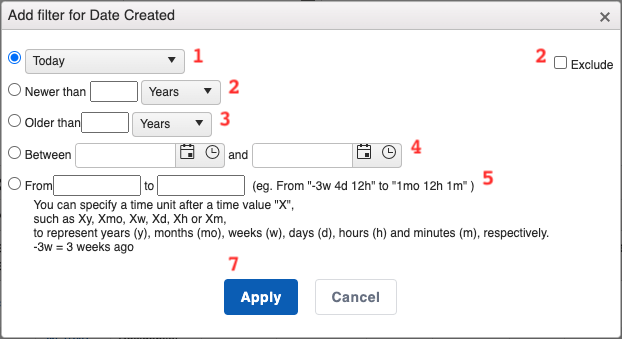
- Simple Date - This filter will show only results that meet the criteria for a certain, predefined date range such as "today, this week, this month, last month, this quarter", etc.
- Newer Than - Choosing this will only show results that are newer than a set date. The drop-down menu gives the ability to choose from common measurements of time.
- Older Than - This filter will only show results that are older than a set date. The drop-down menu gives the ability to choose from common measurements of time.
- Between - This filter will display only results between the chosen dates.
- From/To - This filter allows specific control over the content shown, down to hours and minutes. This is a more advanced version of the Between filter.
- Exclude - Checking this box will reverse the effects of the chosen filter.
- Apply and Cancel buttons - Apply will add the filter to the report. Cancel will exit the filter tool without making any changes.
List Filters
List filters are for filtering records based on their traits from a set list of possibilities. This includes Stages, Statuses, as well as some Custom Fields.

- List Select - this field is used to choose the objects in the list to filter by.
- Exclude - Checking this box will reverse the effects of the filter.
- This filter will always function using “OR” logic, finding any object in the report that includes at least one of the designated properties. Currently, this button is unclickable.
- Exclude empty records - Checking this box will exclude any records that have blank data in the selected property.
- Apply and Cancel buttons - "Apply" will add the filter to the report. "Cancel" will exit the filter tool without making any changes.
Any information on your records can be used to filter your data, even your Custom Fields.
Check out our other articles about organizing and calculations.