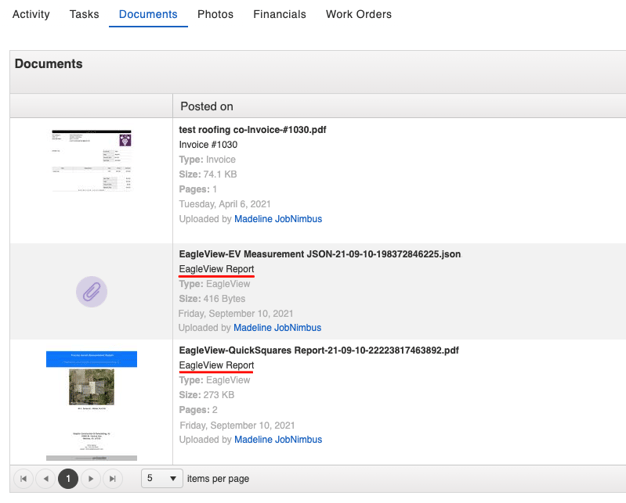- Help Center
- Integrations
- EagleView
-
Learning & Training Resources
-
New Sales Experience
-
JobNimbus Payments
-
Quickstart
-
Boards
-
Engage
-
Contacts & Jobs
-
Mobile App
-
Automations
-
Calendar & Tasks
-
Reports
-
Dashboard
-
Financials
-
QuickBooks
-
Integrations
-
Settings
-
Roofer Marketers
-
Additional Resources
-
Events
-
Industry Resources
-
App Status
-
Suggestions
-
Troubleshooting
-
Using JobNimbus
-
Profit Tracker
How Do I Use the EagleView Integration?
To order an EagleView Report:
- Navigate to a Contact or Job
- Click on the 3 dots in the top right corner of the information panel
- Select Order EagleView from the drop-down menu
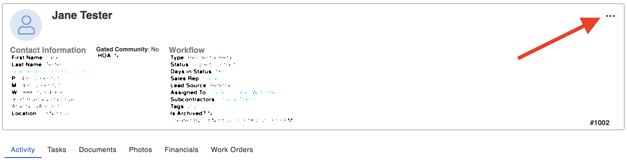
This will bring up the "Order EagleView" window. The name and address of the record for which you are ordering a report will appear at the top.
Here, you can: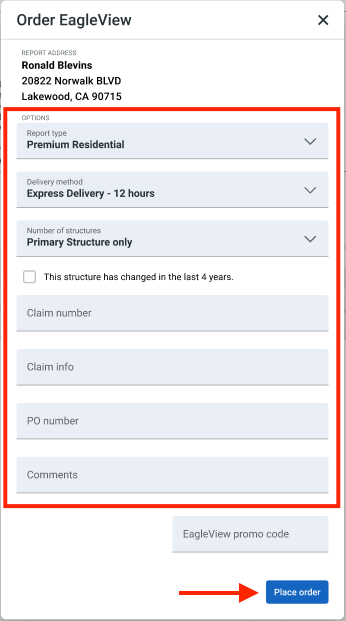
- Select the Type of report you'd like to order
- Choose your desired Delivery method
- Update the Number of structures and mark whether it has changed in the last 4 years
- Add a Claim number
- Include Claim information
- Add a PO number
- Make any applicable comments
- Place Order
Once the order has been successfully placed, the activity will be recorded under the Contact or Job, including all of the information that was filled out for the order.
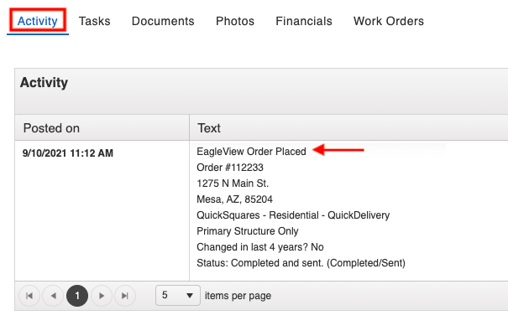
The selected reports can be found under the Documents tab of the record once they have been sent over from EagleView.