- Help Center
- Learning & Training Resources
- New User Onboarding & Training
-
Learning & Training Resources
-
New Sales Experience
-
JobNimbus Payments
-
Boards
-
Engage
-
Contacts & Jobs
-
Mobile App
-
Automations
-
Calendar & Tasks
-
Reports
-
Dashboard
-
Financials
-
QuickBooks
-
Integrations
-
Settings
-
Roofer Marketers
-
Additional Resources
-
Events
-
Industry Resources
-
App Status
-
Suggestions
-
Troubleshooting
-
Using JobNimbus
-
Profit Tracker
Managing Documents and Photos in Your Client Files
JobNimbus keeps all of your attachments, such as documents and photos, organized.
The client file in JobNimbus is your go-to place for everything about your projects. No more losing papers that slip out of folders. JobNimbus keeps all of your documents and photos secure.
If you’re using contacts, pull up your contact file. If you’re using jobs, pull up your job file.
Moving the job process along
Documents and Photos
Your Documents and Photos can be found in your contact or job files.

Documents in JobNimbus refer to any file that is in the PDF format. On the other hand, Photos are considered image files, which can be in formats like JPG or PNG.
Uploading files to JobNimbus
To upload a file, select the tab for Documents or Photos, and then click on Upload.

Browse the file from your computer. Double click on it to upload to JobNimbus.
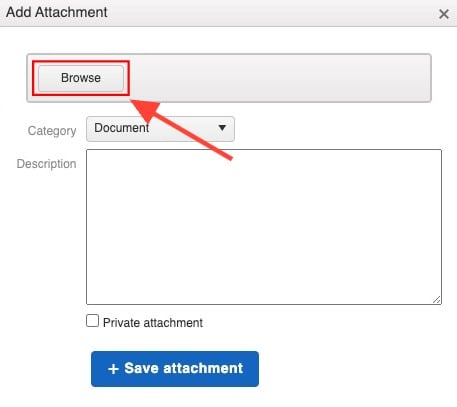
Save your attachment.
Note: The maximum size limit for photos attached to emails is 22 MB.
