- Help Center
- Integrations
- SRS Distribution
-
Learning & Training Resources
-
New Sales Experience
-
JobNimbus Payments
-
Boards
-
Engage
-
Contacts & Jobs
-
Mobile App
-
Automations
-
Calendar & Tasks
-
Reports
-
Dashboard
-
Financials
-
QuickBooks
-
Integrations
-
Settings
-
Roofer Marketers
-
Additional Resources
-
Events
-
Industry Resources
-
App Status
-
Suggestions
-
Profit Tracker
How Do I Link My RoofHub (SRS) Templates?
When you import your RoofHub (SRS) Templates into JobNimbus, they will be available in JobNimbus to use for your Estimates and Material Orders.
Note: This article is intended for the Legacy Financials experience. To learn how to use the SRS Integration in the New Sales Experience, click here.
View or Create Templates in RoofHub
-
Log in to RoofHub.
-
Click Orders.
.png?width=688&height=370&name=Screenshot%202023-08-14%20at%205.06.46%20PM%20(1).png)
-
Select the Order Templates tab to see your templates or build any additional templates.
.png?width=688&height=393&name=Screenshot%202023-08-14%20at%205.11.58%20PM%20(1).png)
Import your RoofHub Templates into JobNimbus
-
Login to your JobNimbus account.
-
Click on your profile icon or initials in the top right corner.
-
Select Settings from the dropdown menu.
-
Within the left-hand Settings menu, open the Suppliers Tab.
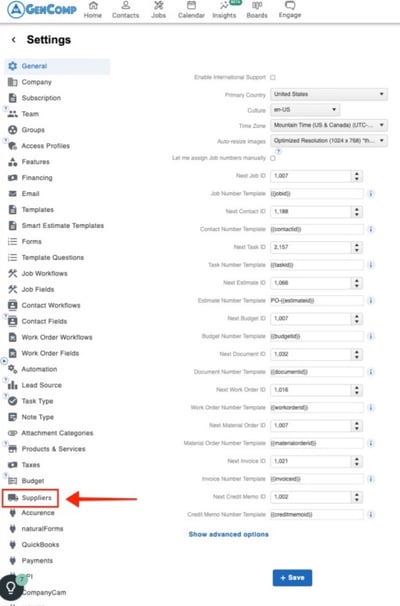
-
Under SRS select Configure Settings.
-
Select Import Templates.
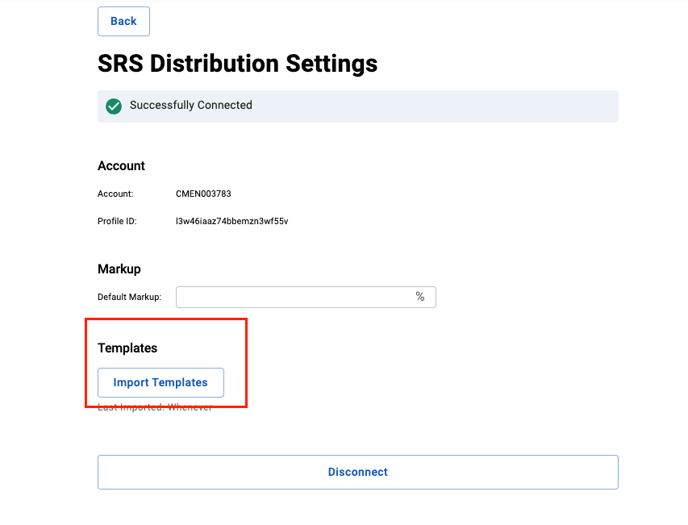
Creating a Material Order or Estimate
-
Select a Template from the Template dropdown to apply it to your financial document.
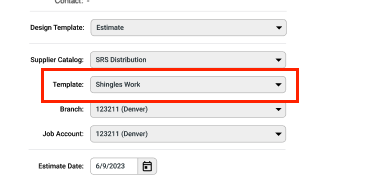
If you already have Saved Estimate or Material Order Templates in JobNimbus, you can select Link with Supplier on each JobNimbus product inside the Template to link it with an SRS product.
