- Help Center
- Learning & Training Resources
- New User Onboarding & Training
-
Learning & Training Resources
-
New Sales Experience
-
JobNimbus Payments
-
Boards
-
Engage
-
Contacts & Jobs
-
Mobile App
-
Automations
-
Calendar & Tasks
-
Reports
-
Dashboard
-
Financials
-
QuickBooks
-
Integrations
-
Settings
-
Roofer Marketers
-
Additional Resources
-
Events
-
Industry Resources
-
App Status
-
Suggestions
-
Troubleshooting
-
Using JobNimbus
-
Profit Tracker
Using JobNimbus's Mobile App
The mobile app will help you be efficient and professional. You can do your work on the go.
Today’s the day I go out to Gary’s house. I’m not going to take my bulky laptop out there, instead I can just use the small computer I already carry with me everywhere, my phone! JobNimbus has an amazing mobile app that will help you manage your projects while out in the field. It has everything you need right at your fingertips. If you don’t have the mobile app downloaded yet, go to your device’s app store and download it.Just like before, pull up the mobile app and follow along.
 |
 |
| If you are using an Android device, look up the JobNimbus app on Google Play or use this QR code. | If you are using an Apple device, look up the JobNimbus app on the App Store or use this QR code. |

|
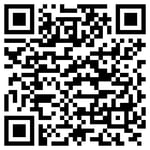
|
Using the mobile app
Today's Schedule shows what tasks you have coming up today. Select View schedule to pull up your mobile calendar.
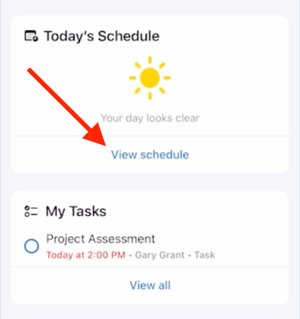
My Tasks shows your top upcoming tasks. Select View all to see all of your assigned tasks.
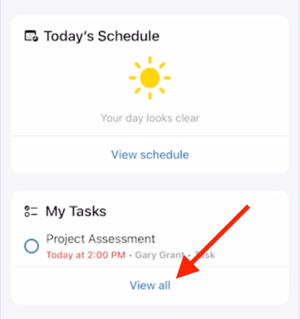
Select Search to pull up your mobile map and search your contacts or jobs.
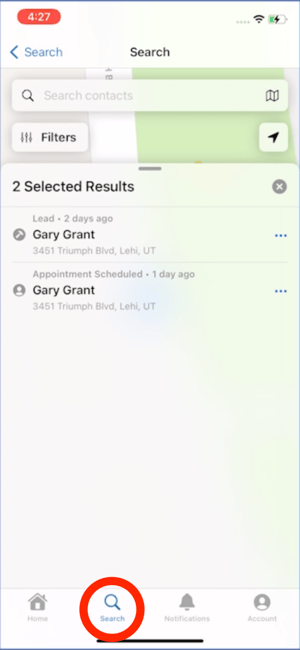
Taking photos on the mobile app
Click the camera icon to pull up the mobile app camera.
![]()
After taking photos, annotate your photo by clicking on the pencil icon in the top right corner.
![]()
Use the tools at the bottom of the page to annotate your photo.

Access your photos by clicking on Photos in the quick tabs menu on your job or contact.
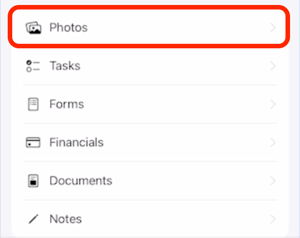
Signing documents from the mobile app
To create a document, click the + on select Document.
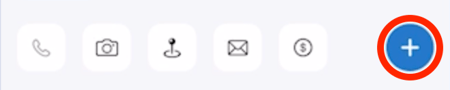
To have a client sign a document, click on Sign now and follow the prompts.

Let's talk about how to manage your documents and photos from your JobNimbus account.
Documents and Photos
