- Help Center
- Learning & Training Resources
- New User Onboarding & Training
-
Learning & Training Resources
-
New Sales Experience
-
JobNimbus Payments
-
Boards
-
Engage
-
Contacts & Jobs
-
Mobile App
-
Automations
-
Calendar & Tasks
-
Reports
-
Dashboard
-
Financials
-
QuickBooks
-
Integrations
-
Settings
-
Roofer Marketers
-
Additional Resources
-
Events
-
Industry Resources
-
App Status
-
Suggestions
-
Troubleshooting
-
Using JobNimbus
-
Profit Tracker
Working With Contacts
JobNimbus helps you keep your work organized through contact files.
As we go through these next few courses keep in mind that you will be working in your account, so make sure to pull it up so you can follow along.
Let’s start out by talking about contacts
JobNimbus keeps track of a lot of information, and all of that information is housed in your contact files. You can think of a contact’s file like something you would pull out of a filing cabinet. There are different types of contacts that you may encounter in your account. JobNimbus can keep track of your suppliers, subcontractors, leads, and team members. All of these are contacts in your system.
We are going to be working with a lead. You may already have some leads to work with, but let’s create a test contact for this training. Follow along and create your own as we build out our test contact, Gary Grant.
Adding a contact
Click on the + button in the navigation menu and select Add Contact.

Fill out your contact's information.
- Fill out your contact's name
- Type in an address, email address, and update custom fields
- Type more information in the description field
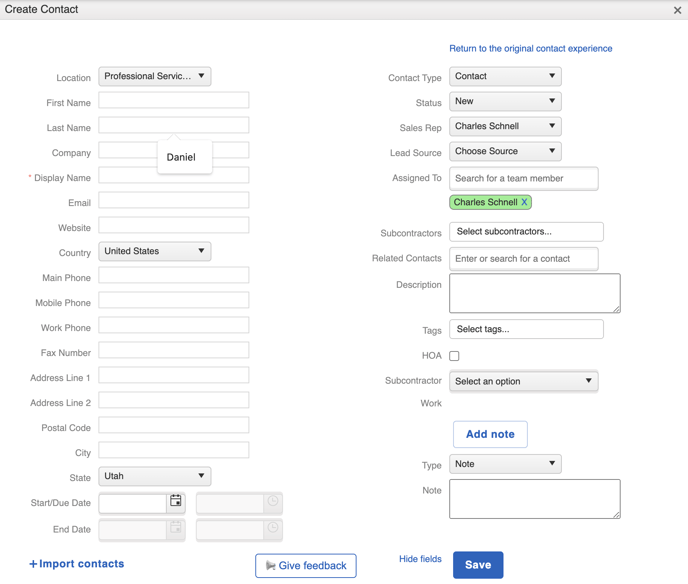
Save your contact.
The contact file
Look up your contacts using the search bar.
Add notes to your contact file by clicking the Add note button.
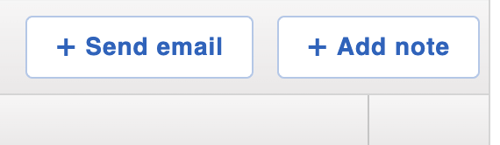
Notify your teammates of a note using the @ symbol. You can choose a team member from the drop-down list.
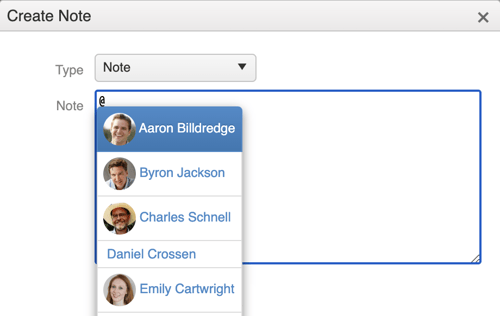
Next, let's talk about how you'll work with your contacts on the board.
