- Help Center
- QuickBooks
- General QuickBooks Info
-
Learning & Training Resources
-
New Sales Experience
-
JobNimbus Payments
-
Quickstart
-
Boards
-
Engage
-
Contacts & Jobs
-
Mobile App
-
Automations
-
Calendar & Tasks
-
Reports
-
Dashboard
-
Financials
-
QuickBooks
-
Integrations
-
Settings
-
Roofer Marketers
-
Additional Resources
-
Events
-
Industry Resources
-
App Status
-
Suggestions
-
Troubleshooting
-
Using JobNimbus
-
Profit Tracker
Why Is My Web Connector Not Running After the QuickBooks Desktop 2022 Update?
There seems to be several bugs that came from the 2022 version of QuickBooks Desktop. We have seen a number of errors that start appearing with the web connector.
To Troubleshoot:
First, ensure the file path has not changed.
-
Compare the file path JobNimbus is syncing to the one in QuickBooks. It can be found in JobNimbus in Settings=> QuickBooks => Show Setup Options
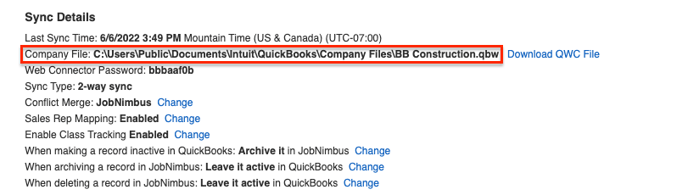 They should be identical:
They should be identical: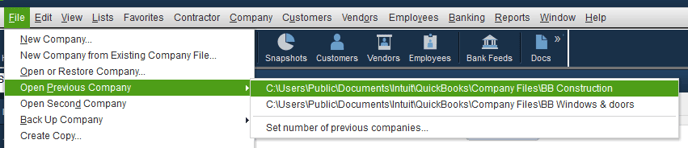
-
If the file paths do not match, you can either rename the file path QuickBooks is housed in on the computer or disconnect and reconnect the QuickBooks sync
Please only do this if you have ensured the file paths no longer match as it can create duplicates!
Run a manual sync of the web connector.
If it continually asks permission to make changes on this device (it will do this over and over when you accept it) then do the following:
-
Close QuickBooks
-
Reopen QuickBooks by right-clicking on the shortcut and hitting “Run as Administrator”
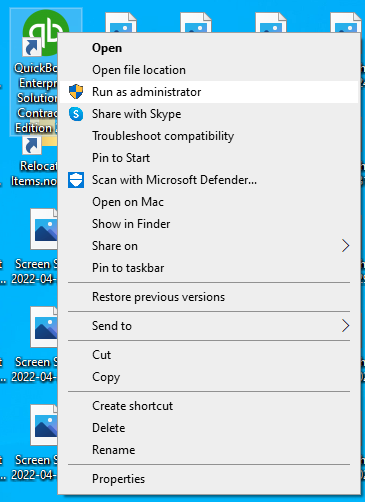
It will ask you if you want to allow this program to make changes to the device. Click ‘Yes
-
Log in to QuickBooks and run a manual sync of the web connector
We also seem to get web connector errors stating that there is more than one QuickBooks file open. Often we cannot find these other files on the computer.
All instances of QuickBooks need to be shut down.
-
Open the task manager (CTL+Alt+Delete) and “End Task” everything related to QuickBooks. Log into QuickBooks again and run the web connector
-
If the web connector still will not run, restart the computer; reopen QuickBooks; and run the web connector
If the above still doesn’t work:
- Open the web connector and leave it open while you close QuickBooks.
- Run a manual sync of the web connector with QuickBooks closed.
